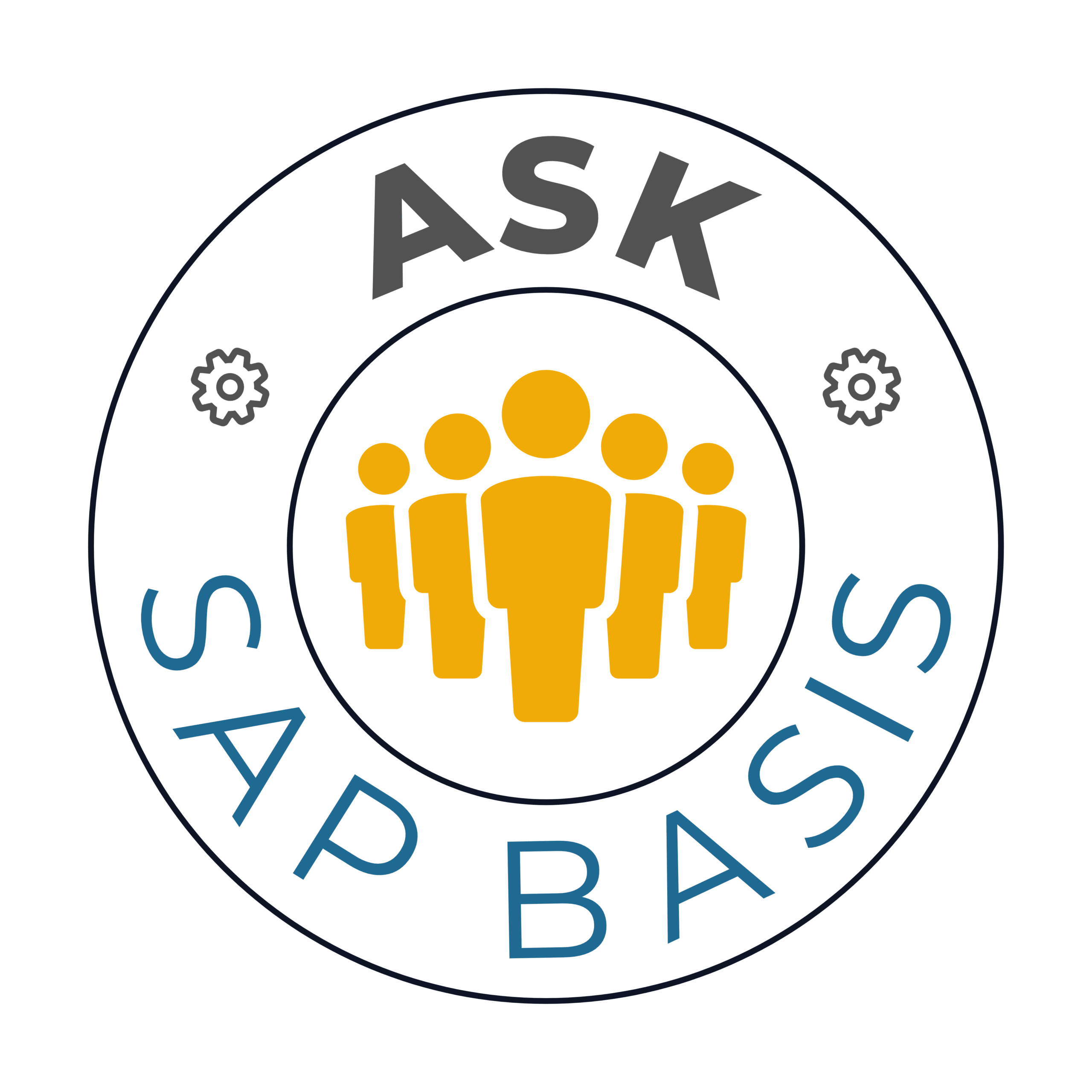SAP HANA Interview Questions and Answers: Scenario-Based
Introduction
When it comes to real-world SAP Basis HANA interviews, knowing how to solve a problem is just as crucial as understanding why it happens. Scenario-based questions are designed to test your practical knowledge, problem-solving skills, and ability to troubleshoot issues under pressure. These questions don’t just assess your technical vocabulary—they simulate what you’d face in a live production environment.
They test:
- How you prioritize under pressure,
- How you design workarounds and recovery steps, and
- How well you can maintain business continuity when something breaks.
Whether you’re resolving failed backups, optimizing memory in a live system, or performing high-availability failovers, your response needs to reflect both your hands-on experience and your structured approach.
What Are Scenario-Based Interview Questions?
Scenario-based questions in SAP Basis HANA simulate real-time incidents, troubleshooting tasks, and operational bottlenecks you may face as an administrator. These questions assess how you apply your skills in unpredictable or high-stakes environments—where downtime is critical and quick thinking matters.
Rather than asking, “What is system replication?”, these questions ask:
- “How would you react if replication fails and the primary system crashes?”
- “How would you handle a memory spike during month-end processing?”
- “What steps do you take when delta merges repeatedly fail in a high-volume system?”
Such questions are designed to check your:
- Root cause analysis,
- Prioritization and resolution steps,
- Command-level awareness (if asked to go deeper),
- Preventive planning and future-proofing.
Levels of Scenario-Based Questions
To help you tackle them confidently, we’ve categorized them by complexity:
1) Basic Level: Responding to Day-to-Day Operations
- Who it’s for: Entry-level professionals or those transitioning from support to operations.
- What it covers: Routine failures, client connectivity issues, basic backup and system log monitoring.
- Why it matters: These are foundational use cases where prompt, correct responses prevent larger issues.
2) Intermediate Level: Navigating Production Challenges
- Who it’s for: Professionals with 2–5 years of real-world SAP Basis or HANA administration experience.
- What it covers: Delta merge failures, index fragmentation, log volume overflow, load balancing issues.
- Why it matters: You’re expected to apply structured troubleshooting methods while minimizing downtime.
3) Advanced Level: Acting as the Last Line of Defense
- Who it’s for: Senior consultants, Basis architects, or operations leads.
- What it covers: Disaster recovery during unplanned outages, system replication across data centers, hybrid setup inconsistencies, performance throttling in cross-region systems.
- Why it matters: At this level, you’re trusted to recover from critical failures, mitigate risks, and ensure business continuity.
Scenario-Based Questions
Basic Level
When a HANA database in production starts running out of space, it’s critical to act swiftly to prevent downtime and data loss. My approach involves immediate, short-term, and long-term measures, along with preventative strategies.
Immediate Actions:
- Monitor and Alert: Immediately check SAP HANA Cockpit or use SQL-based monitoring views (like M_TABLES or M_VOLUME) to confirm the space issue and identify which components (data volume, log volume, or temporary files) are affected.
- Analyze Disk Usage: Run diagnostic queries to determine the largest consumers of space, pinpointing heavy tables or log files that may be causing the issue.
- Check for Temporary Files: Review temporary files and logs to see if any can be safely cleared, ensuring that non-critical data is removed without impacting production.
Short-Term Solutions:
- Delete Unnecessary Data: Remove outdated logs or non-critical temporary data to quickly free up space.
- Archive Data: If applicable, I archive historical data to an external storage system or a data lake, ensuring that only active, high-priority data remains in the system.
- Increase Disk Space: Where possible, I coordinate with infrastructure teams to add new storage or expand existing disks as an immediate fix.
Long-Term Solutions:
- Implement Data Aging: Set up a data aging strategy to periodically move older, less frequently accessed data to a less expensive storage tier (warm/cold storage) using features like Native Storage Extension (NSE) or Dynamic Tiering.
- Establish Data Archiving: Create a formal archiving process that regularly offloads historical data while maintaining accessibility for reporting and compliance.
- Optimize Data Storage: Review and fine-tune the data model, using advanced compression, deduplication techniques, and efficient partitioning to reduce the overall storage footprint.
Preventive Measures:
- Regular Monitoring: Configure automated alerts in HANA Cockpit to monitor disk space usage, ensuring that any issues are flagged well in advance.
- Capacity Planning: Conduct periodic capacity planning reviews, analyzing historical growth trends to forecast future space needs.
- Data Retention Policy: work with business stakeholders to establish clear data retention policies that dictate how long data is kept and when it should be purged or archived.
In summary, by combining immediate diagnostic actions, quick fixes, long-term data management strategies, and ongoing preventative measures, I can ensure that the HANA environment remains both efficient and scalable, minimizing the risk of downtime in production. This holistic approach not only addresses the current space crunch but also sets up the system for sustainable growth.
To resolve a user’s inability to access a specific schema in SAP HANA despite having the necessary privileges, I would take the following steps:
- Verify User Privileges: Ensure the user has the correct privileges on the schema. This can be checked using the SQL command:
SELECT * FROM SYS.GRANTED_PRIVILEGES WHERE GRANTEE = ''; - Check Object-level Privileges: Confirm that the user has appropriate object-level privileges (e.g., SELECT, INSERT) on the objects within the schema, not just the schema itself.
- Review Role Assignments: If the user’s access is controlled via roles, ensure the role includes the necessary privileges for the schema.
- Check for Explicit Denials: Verify that there are no explicit DENY statements preventing access. You can check for explicit denials with:
SELECT * FROM SYS.GRANTED_PRIVILEGES WHERE GRANTEE = '' AND PRIVILEGE = 'DENY'; - Confirm Schema Visibility: Ensure the schema is not hidden from the user due to restrictions on the schema’s visibility.
- Check for Database Session Issues: Sometimes, the user’s session may not reflect privilege changes immediately. Have the user log out and log back in to refresh the session.
By following these steps, I would ensure that the user has the correct privileges and resolve any configuration issues causing the access problem.
Problems with SAP HANA system replication can be indicated by several factors. Here are some potential signs of issues:
- Replication Status Issues:
- Savepoint Pending: This status can indicate problems with the replication process, making it difficult to unregister the secondary system or perform other operations.
- Disconnected Secondary Site: If the secondary site has been disconnected for an extended period due to network issues or temporary shutdown, it may cause replication problems.
- System Replication Errors:
- Failback Registration: Problems can arise when attempting to register a former primary site for failback after a disaster or system failure, preventing the system from resuming normal replication.
- Replication Mode and Operation Mode: If the replication mode (synchronous or asynchronous) or operation mode (e.g., “Primary” vs. “Secondary”) is misconfigured or incompatible, it can result in replication issues or even data loss.
- Monitoring and Alerts:
- System Replication Tile: The SAP HANA Cockpit’s System Replication tile can provide insights into replication issues, including landscape type, replication mode, operation mode, and overall replication status.
- Alerts and Logs: The system generates alerts when replication falls into a failed or inconsistent state. Monitoring the logs (e.g.,
/usr/sap//HDB/log/) will show error messages, such as replication timeouts or failures.
- Common Issues:
- Network Problems: Network connectivity issues between primary and secondary systems can disrupt replication.
- Replication Latency: Excessive delays in replication due to heavy system load, storage performance, or network issues can lead to data consistency problems between systems.
- Configuration Errors: Incorrect configuration of system replication settings can lead to problems
The throughput and latency requirements for SAP HANA system replication depend on various factors, including the specific use case, data volume, and network infrastructure. However, SAP provides general guidelines for these requirements.
Key Considerations:
- Network Bandwidth: The network bandwidth should be sufficient to handle the replication data volume, ensuring that the secondary system stays synchronized with the primary system.
- Latency: Lower latency is generally preferred to minimize data loss in case of a failure. However, the exact latency requirement depends on the specific business needs and tolerance for data loss.
SAP Recommendations:
- SAP recommends a network bandwidth of at least 1 GbE (gigabit Ethernet) for most system replication scenarios.
- The latency should be as low as possible, ideally below 1-2 milliseconds, to ensure near-real-time synchronization.
Factors Influencing Requirements:
- Data Volume: Larger data volumes require higher network bandwidth to maintain synchronization.
- Transaction Volume: Higher transaction volumes may require lower latency to ensure timely synchronization.
- Business Requirements: Specific business requirements, such as RTO (Recovery Time Objective) and RPO (Recovery Point Objective), influence the throughput and latency requirements.
Best Practices:
- Regularly monitor network performance and adjust bandwidth as needed.
- Optimize network configuration for low latency.
- Consider using dedicated network connections for system replication.
By understanding these factors and following SAP’s guidelines, organizations can design and implement an effective SAP HANA system replication setup that meets their specific requirements.
Yes, multiple SAP HANA databases (tenants) can be replicated to the same target system in a multitenant database container (MDC) environment, provided:
- Same System ID (SID): All source databases belong to the same SID.
- Target Supports MDC: The target system supports multitenant containers.
- Unique Tenant Names: Each replicated tenant has a unique name on the target.
- Sufficient Resources: The target system has sufficient hardware and storage to handle multiple tenants.
Cross-SID replication (replicating tenants from different SIDs to the same target) is not supported.
This setup is useful for disaster recovery, centralized management, or high availability scenarios.
When a HANA upgrade fails in the pre-checks phase, I would:
- Review the Log Files: Check the upgrade log files to identify the specific error or issue that caused the failure.
- Analyze the Pre-Check Results: Review the pre-check results to determine which specific checks failed and why.
- Verify System Requirements: Verify that the system meets the requirements for the new HANA version, including hardware, software, and configuration.
- Check for Known Issues: Check the SAP Notes and Knowledge Base Articles for known issues related to the upgrade and pre-checks.
- Address the Issues: Address the issues identified in the pre-checks, such as updating configuration files, resolving inconsistencies, or applying SAP Notes.
- Rerun the Pre-Checks: Rerun the pre-checks to ensure that all issues have been resolved and the system is ready for the upgrade.
By following these steps, you can identify and resolve the issues causing the pre-check failure and successfully complete the HANA upgrade.
When a table partitioning strategy is causing slow query performance, I would:
- Analyze Query Execution Plans: Use Plan Visualizer (PlanViz) to check how the partitioning is affecting query execution (e.g., full partition scans, joins across partitions).
- Review Partition Type: Check if the current partitioning (e.g., range, hash, or round-robin) suits the query pattern. For example, range partitioning is better for time-based filtering; hash helps in even data distribution for parallel processing.
- Check Data Distribution: Check the data distribution across partitions to ensure it’s balanced and not skewed.
- Re-evaluate Partition Key: Assess whether the chosen partition key aligns with query filters and join columns. Consider repartitioning the table using more optimal key(s).
- Monitor Table Statistics: Update table statistics using:
UPDATE STATISTICS <schema>.<table>; - Check Partition Pruning: Ensure partition pruning is happening. If not, queries may scan all partitions, slowing performance.
- Use Indexing or Data Aging: Add secondary indexes or apply data aging if applicable, to limit the volume of scanned data.
- Data Volume and Growth: Ensure the partitioning strategy can handle growing data volumes.
By analyzing and optimizing the partitioning strategy, you can improve query performance and ensure efficient data management.
Summary:
Poor partition alignment with query patterns often causes slow performance. Fixing this involves analyzing execution plans, choosing the right partition type/key, and ensuring pruning is effective.
If a HANA backup completes successfully but cannot be restored, I would:
- Verify Backup Integrity: Check backup logs (backint.log or backup.log) for any hidden warnings or corruption signs. Use BACKUP CATALOG to verify consistency.
- Check Restore Logs: Check the restore logs to identify the specific error or issue causing the restore failure.
- Cross-check HANA Version: Confirm that the backup is compatible with the target HANA system, including version and configuration.
- Check Storage and Network: Check the storage and network configuration to ensure that the backup file is accessible and can be read correctly.
- Test Restore: Test the restore process with a different backup or on a different system to isolate the issue.
- SAP Support: Engage SAP support if necessary to troubleshoot and resolve the issue.
Additionally, consider:
- Backup and Restore Strategy: Review and refine the backup and restore strategy to prevent similar issues.
- Regular Testing: Regularly test backups and restores to ensure they are working correctly.
- Monitoring and Alerts: Implement monitoring and alerts to quickly identify and respond to backup and restore issues.
By following these steps, you can identify and resolve the issue, ensuring that backups can be successfully restored.
To debug incorrect results in a HANA Calculation View after transport, I would:
- Validate Transport: Confirm that all dependent objects (views, tables, synonyms) were included and activated successfully.
- Compare Environments: Check for differences between source and target systems: data, schema mappings, variables, and authorizations.
- Run Data Preview: Use Data Preview in HANA Studio/Web IDE to trace where the logic diverges.
- Validate Calculation View Logic: Validate the Calculation View’s logic, including joins, aggregations, and filters, to ensure they are correctly configured.
- Check Data Types and Formats: Check data types and formats to ensure they are consistent across environments.
- Review Performance and Caching: Clear calculation view cache and check if stale data is being used.
- Review Transport Logs: Review transport logs to ensure that the transport was successful and identify any potential issues.
- Check Roles & Privileges: Ensure the executing user has the necessary analytic privileges in the target system.
By following a step-by-step comparison and validation process to isolate the mismatch and ensure consistency across systems.
To analyze a slow HANA SQL query affecting only some users, I would:
- Check Execution Plans: Compare the PlanViz for both fast and slow users to identify optimizer differences (e.g., join order, index usage).
- Analyze Session Parameters: Review user-specific settings like locale, date format, or session variables that might affect query behavior.
- Check Analytic Privileges: Limited data visibility due to analytic privileges may change execution paths or filtering logic.
- Investigate Network or Frontend Layer: Ensure it’s not a UI or network delay, especially for remote users.
- Check Caching and Bind Parameters: Confirm whether HANA’s plan cache is reusing inefficient plans due to bind parameter peeking.
- Monitor System Resources: Monitor system resources, such as CPU, memory, and disk usage, to identify potential bottlenecks.
- Use HANA Performance Tools: Use HANA performance tools, such as HANA Studio’s Performance Analysis or the HANA Database Explorer, to analyze query performance.
By following these steps, you can identify the root cause of the slow query performance and implement targeted optimizations to improve performance for affected users.
Pre-Migration
- Data Profiling: Perform data profiling to understand data distribution and identify potential issues.
- Data Cleansing: Perform data cleansing to ensure data quality and accuracy before migration.
- Data Validation: Perform data validation checks to ensure data consistency and accuracy.
- Row Counts: Verify row counts in the source system to establish a baseline.
Post-Migration
- Row Count Verification: Verify row counts in the target system to ensure no data loss or duplication.
- Data Comparison: Compare source and target data to identify any discrepancies.
- Data Sampling: Perform data sampling to verify data quality and accuracy.
- Checksum Validation: Use checksum validation to ensure data integrity and detect any data corruption.
- Automated Testing: Use automated testing tools to validate data migration and ensure data integrity.
By following these steps, you can ensure data integrity and accuracy before and after migration.
To address a sudden CPU usage spike in a HANA system, I would:
- Monitor System Resources: Use HANA Studio/ Cockpit to check system performance metrics (CPU, memory usage, processes) and identify high-consumption queries.
- Analyze Active Sessions: Use
SELECT * FROM M_SESSIONto find active user sessions and queries consuming CPU resources. - Check Top Statements: Check the Top Statements view to identify resource-intensive queries.
- Identify Resource-Intensive Sessions: Identify resource-intensive sessions and terminate or optimize them if necessary.
- Review Expensive Queries: Run
EXPLAIN PLANor use PlanViz to analyze the execution plan of queries with high CPU consumption. Check for long-running or inefficient queries (e.g., missing indexes, full table scans). - Check Background Processes: Investigate any background jobs (like data loads or backups) running that might be impacting CPU.
- Check System Configuration: Ensure HANA’s parameter settings (like memory allocation, number of threads) are configured appropriately for the workload.
- Restart HANA or Kill Processes (if necessary): If an isolated query or process is responsible, consider killing the session or restarting the system to clear any hung processes.
By following these steps, you can identify and address the cause of the CPU usage spike and ensure optimal system performance.
In SAP, lock entries (transaction SM12) are used to prevent simultaneous access to the same data records by multiple users. However, if a lock remains stuck (e.g., due to session termination or network failure), it can block other users from performing transactions — leading to operational issues.
Step-by-Step Approach
- Identify the Problem:
- Go to SM12.
- Enter the user ID, table name, or client to filter relevant locks.
- Look for old lock entries (e.g., based on timestamp) or entries that match the user-reported issue (e.g., same sales order, material, etc.).
- Check if the Lock is Valid:
- Use transaction SM04 (user sessions) or AL08 (global user list) to verify if the user who holds the lock is still active.
- If the session is active, do not delete the lock — coordinate with the user instead.
- Coordinate Before Deletion:
- If the lock holder is no longer logged in, contact the affected business user(s) to confirm that the document isn’t in use.
- If it’s a critical document (like a sales order, delivery, or posting), validate with functional teams (SD, MM, FI) before taking action.
- Delete the Lock (with Authorization):
- Once confirmed safe, go back to SM12, select the lock entry, and click “Delete”.
- Only do this if you’re authorized and you’ve verified that deleting the lock won’t cause data inconsistency.
- Inform Stakeholders:
- Notify the user who was blocked that they can now retry the transaction.
- Log the action in your change/control record or ticketing system if applicable.
Important Notes / Best Practices:
- Never blindly delete locks — this can lead to data corruption or incomplete transactions.
- Always ensure the original user is not active, and coordinate with functional teams if the business impact is high.
- Regular issues with stuck locks may indicate problems with:
- Custom code not releasing locks properly.
- Backend system/network failures.
- Misuse of modal dialogs or batch jobs.
Handling stuck lock entries in SM12 requires a controlled and cautious approach — always verify the lock owner’s session, involve stakeholders if needed, and only delete the lock when it’s confirmed safe to do so.
Preventing stuck locks is about addressing both user behavior and system-level reliability. Here are key prevention strategies:
- User Training & Awareness:
- Educate users to exit transactions properly instead of closing the SAP GUI abruptly or via task manager.
- Encourage proper use of the “Back” or “Exit” buttons to release locks gracefully.
- Network & Front-End Stability:
- Monitor and minimize network interruptions and GUI crashes, which are common causes of orphaned locks.
- Use stable, supported SAP GUI versions and patch them regularly.
- Review & Optimize Custom Code:
- Custom programs or badly implemented BAPIs can leave locks hanging.
- Use ST05 or SAT to trace custom programs and ensure locks are released properly (
ENQUEUE/DEQUEUElogic).
- Timeout Configuration:
- Configure rdisp/gui_auto_logout to auto-logoff inactive sessions, reducing the chance of stale locks.
- Set reasonable transaction timeouts for long-running background jobs that may hold locks unnecessarily.
- Application Server Health:
- If an application server crashes or hangs, locks from its work processes might not be released.
- Monitor SM66 and SM21 regularly for abnormal terminations.
- Background Job Design:
- Ensure that background jobs using locking logic properly commit and release locks upon error or early termination.
- Use the
COMMIT WORKstatement wisely in ABAP logic.
Frequent or long-held locks on a specific table in SM12 can indicate a system bottleneck, poor design, or concurrent access issues. Here’s how to approach it:
- Identify the Table & Transactions:
- In SM12, note the table name and the user or transaction causing frequent locks.
- Use ST03N or STAD to see which transactions are heavily using that table.
- Check for Long-Running Transactions or Jobs:
- Go to SM66 or SM50 to check for work processes holding locks too long.
- Trace ABAP execution using SE30 or SAT if needed.
- Analyze Custom Code:
- If custom programs or Z-transactions access the table, review the logic to avoid unnecessary or exclusive locks.
- Ensure DEQUEUE is always called, even in error-handling branches.
- Optimize Lock Scope:
- If possible, switch to shared locks instead of exclusive ones.
- Break down large locking operations into smaller logical units.
- Coordinate with Functional Teams:
- Some functional processes (e.g., background posting, batch jobs) might be locking critical tables during peak hours.
- Reschedule heavy jobs to off-peak times or redesign locking strategy.
- Monitor Lock Contention:
- SAP locking is a first-come, first-served mechanism. High lock contention may warrant parallel processing design changes or table partitioning at the functional level.
Summary:
| Issue | Resolution Strategy |
| Stuck Locks | Focus on user behavior, session stability, and correct ENQUEUE/DEQUEUE logic. |
| Frequent Locks on Same Table | Identify the transaction causing it, analyze ABAP/job logic, optimize lock usage, and reduce contention. |
This typically points to a problem with file transfer, file accessibility, or the QA system’s internal processing of the transport directory. This is how i will proceed step-by-step:
- Verify Transport Status in STMS
- Check Transport Path:
- Go to
STMS→ Import Queue for the QA system. - Confirm the transport is listed as “Importable” (not stuck in “Released” or “In Transit”).
- Go to
- Check Transport Routes:
- Navigate to
STMS→ Transport Routes → Verify the path from Dev → QA exists and is active.
- Navigate to
- If missing in QA queue:
- The transport wasn’t released correctly or was assigned to the wrong route.
- Have the developer re-release it (
SE10→Select request→Release).
- Check Transport Path:
- Check Transport Files on OS Level
- Locate Transport Files: On the Dev system, check if files exist in
/usr/sap/trans/data(e.g.,R<request>.DATA) and/usr/sap/trans/cofiles(e.g.,K<request>.COFILE).ls -l /usr/sap/trans/data/R* /usr/sap/trans/cofiles/K*
- Permissions: Ensure files are owned by
<sid>admand readable by the SAP group. - If files are missing: The transport wasn’t properly released. Ask the developer to re-release or check
SE01for errors
- Locate Transport Files: On the Dev system, check if files exist in
- Validate Transport Directory Sync
- Compare Timestamps:
- Check if the transport files arrived in the QA system’s
/usr/sap/transsubdirectories. - Command (on QA server):
ls -l /usr/sap/trans/data/R<request>* /usr/sap/trans/cofiles/K<request>*
- Check if the transport files arrived in the QA system’s
- NFS/Share Issues: If using a shared
/usr/sap/trans(e.g., NFS), verify mounts are active:df -h /usr/sap/trans
- If files exist in QA but aren’t in STMS: Manually add the transport to the import queue:
tp addtobuffer pf=/usr/sap/trans/bin/TP_DOMAIN_.PFL
- Compare Timestamps:
- Check Transport Control Program (tp) Logs
- Review
tpLogs: Look for errors during transport release/import:cd /usr/sap/trans/loggrep tp_*
- Common Errors:
- “No space left on device”: Clean up
/usr/sap/trans. - “Permission denied”: Fix filesystem permissions.
- “No space left on device”: Clean up
- Review
- Verify QA System Readiness
- Import Status:
- In
STMS→ Import Queue for QA, check if other transports are importing. - If the queue is locked, check:
- Another import is running (
SM37forRDDIMPDPjobs). - System is in “Modifiable“ mode (
SU01→System→Status).
- Another import is running (
- In
- Client Settings: Ensure the target client in QA is open for changes (
SCC4).
- Import Status:
- Manual Import (Last Resort)
- If the transport is valid but stuck:
tp import client= pf=/usr/sap/trans/bin/TP_DOMAIN_.PFL
- Monitor logs:
tail -f /usr/sap/trans/log/tp_<timestamp>.log
- If the transport is valid but stuck:
Prevention Tips:
- Monitor
/usr/sap/transspace (90%+ usage breaks transports). - Regularly verify transport routes (
STMS→Overview→Transport Routes). - Train developers to confirm release success in
SE10.
Intermediate Level
To address high memory consumption and performance degradation in SAP HANA, I would:
- Check Memory Usage: Use HANA Studio/Cockpit to monitor memory consumption and identify memory-heavy queries or processes.
- Analyze Expensive Queries: Use PlanViz or EXPLAIN PLAN to identify inefficient queries consuming excessive memory.
- Review Background Jobs: Check for long-running background tasks like data loads or backups that could be consuming memory.
- Analyze Column Store: Check column store memory usage and optimize tables if needed.
- Top Memory Consumers: Identify and optimize top memory-consuming queries or applications.
- Persistence Settings: Verify persistence settings and ensure data is persisted correctly.
- Check Memory Allocation: Review HANA memory settings (e.g., global_allocation_limit) and adjust if necessary.
- Clear Cache: Clear table cache or query cache to free up memory and improve query performance.
- Optimize Configuration: Ensure data compression, partitioning, and indexing strategies are optimized to reduce memory footprint.
By following these steps, you can identify and address the root cause of high memory consumption and performance degradation.
To troubleshoot a slowdown in query performance in a live HANA system, I would:
- Check System Resource Usage: Use HANA Cockpit/Studio to monitor CPU, memory, and disk usage.
- Analyze Column Store: Check column store memory usage and optimize large tables.
- Identify Top Memory Consumers: Optimize queries or applications consuming the most memory.
- Verify Persistence Settings: Ensure data is correctly persisted and check for any issues.
- Optimize Queries: Refactor inefficient queries to reduce memory load.
- Adjust Configuration: Fine-tune memory allocation settings if necessary.
- Implement Data Aging: Use data aging strategies for large datasets to free memory.
- Regular Maintenance: Update statistics and perform regular system maintenance.
This approach identifies and addresses key memory and performance issues effectively.
To resolve issues with HANA replication or data synchronization in a distributed environment, I would take the following steps:
- Check Replication Status: Use HANA Cockpit or system views like M_SYSTEM_REPLICATION to monitor the health and status of replication.
- Verify Network Connectivity: Ensure the network between primary and secondary systems is stable, as network disruptions can affect replication.
- Review Replication Logs: Examine the replication logs (repl.log) for any errors or warning messages indicating issues during the replication process.
- Validate Replication Mode: Ensure that the correct replication mode (synchronous or asynchronous) is configured, depending on the requirements for data consistency.
- Run Consistency Checks: Perform consistency checks using the hdbconsistency tool to verify data synchronization between systems.
- Re-synchronize Data if Necessary: If issues persist, initiate a manual re-synchronization to ensure data consistency across all systems.
By following these steps, you can identify and resolve HANA replication issues in a distributed environment.
To troubleshoot and resolve data integrity issues in a live SAP HANA environment, I would follow these steps:
Troubleshooting
- Identify the Issue: Determine the scope and impact of the data integrity issue. Understand which datasets are affected and whether it’s a systemic problem or isolated to specific tables/queries.
- Analyze Logs: Review HANA logs (
indexserver.log, hdbdaemon.log, repl.log) for error messages, warnings, or signs of corruption. These logs will provide insight into the root cause. - Data Validation: Perform data validation checks using tools like
hdbconsistencyor custom checks to identify the specific datasets impacted by the integrity issue. - Check System Configuration: Verify system parameters and settings (e.g., memory allocation, data replication configuration). Misconfigurations in system settings might contribute to inconsistencies.
- Query and Transaction Analysis: Analyze queries or transactions that may have caused the issue. Check for long-running transactions, uncommitted transactions, or locking issues that could have disrupted data integrity.
- Check for Hardware Failures: Investigate any potential hardware issues, such as disk failures, memory errors, or network issues that could have affected data persistence or replication.
Resolution Steps
- Data Correction: Restore or correct affected data using the most recent backups or transaction logs. If necessary, perform manual corrections for smaller discrepancies.
- Rebuild or Repair Tables: Rebuild or repair tables and indexes if there’s corruption detected in the schema. You may need to use the rebuild command or recreate indexes to restore data integrity.
- Data Validation: After data restoration or correction, perform thorough data validation to ensure that all records are intact and accurate.
- System Update: Apply necessary patches or system updates to resolve underlying issues or bugs that could have led to data integrity problems.
- Process Review: Review and update business processes, ETL pipelines, and transaction workflows to prevent similar issues in the future.
Preventive Measures
- Regular Backups: Implement regular backups and data archiving to ensure quick recovery in case of future data integrity issues.
- Monitoring: Continuously monitor system performance, replication status, and data integrity to detect any early signs of issues. Set up alerts for potential inconsistencies.
- Testing: Perform regular testing on the system, especially after updates or changes, to ensure data consistency. Utilize test environments to simulate potential issues before they affect production.
- Transaction Management: Regularly review and optimize transaction management to minimize the risk of uncommitted transactions or locking issues that can compromise data integrity.
Summary:
This approach addresses data integrity issues holistically, ensuring that the root cause is identified and resolved while also preventing future problems. It includes hardware checks, transaction analysis, post-fix monitoring, and more specific actions such as rebuilding tables or re-synchronizing replication. By incorporating these steps, the system’s integrity, performance, and recovery capabilities are maintained effectively.
To optimize SAP HANA performance for high‑volume transactional workloads, I would:
- Use Row Store for OLTP Tables: Place frequently updated, point‑query tables in the row store to minimize lock contention and speed single‑row operations.
- Partition Large Tables: Apply range or hash partitioning on transaction keys to distribute data across threads, improve parallelism, and enable partition pruning.
- Schedule Regular Delta Merges: Ensure delta storage is merged into the main column store on a controlled schedule to reduce memory overhead and query latency.
- Minimize Non‑Unique Indexes: Avoid or remove secondary indexes on non‑unique columns, creating them only when necessary for join performance to reduce write and merge overhead.
- Tune Memory, Threads & Workloads: Configure
global_allocation_limit,statement_memory_target, and thread parameters for transactional workloads, and use Workload Management to isolate OLTP from analytics. - Implement Data Aging: Move historical transactional data to warm storage using data aging to keep the active in‑memory dataset small.
- Monitor & Iterate: Continuously track resource usage and query performance via
M_ACTIVE_STATEMENTS,M_SYSTEM_OVERVIEW, and PlanViz, then adjust configurations and data models as needed. - Monitor Lock Statistics and Blocked Transactions: Use
M_BLOCKED_TRANSACTIONSandM_ACTIVE_LOCKSto identify and reduce lock contention in high-write environments. - Tune Auto Merge Settings: Adjust
auto_merge_decision_thresholdandmax_delta_queue_sizeto fine-tune automatic delta merges.
When faced with lock contention in SAP HANA due to an excessive number of open or long-running transactions, a structured and technically sound approach is critical.
🛠️ Short-Term Resolutions
- Identify Long-Running Transactions: Use the following HANA system views to identify open or blocked transactions:
M_TRANSACTIONS: For active transactions.M_BLOCKED_TRANSACTIONS: To identify sessions waiting on locks.M_ACTIVE_LOCKS: To identify which objects are locked and by whom.
- Terminate Problematic Sessions: Disconnect sessions that are idle or holding locks for too long –
ALTER SYSTEM DISCONNECT SESSION '' IMMEDIATE; - Immediate Commit/Rollback: If transactions are legitimate but stuck, manually commit or rollback where feasible via application-side or SQL logic.
⚙️ Optimization and Design Improvements
- Transaction Design:
- Design transactions to be short-lived.
- Avoid holding locks during long computations or UI-driven workflows.
- Split large transactions into manageable batches if possible.
- Optimize Locking Mechanisms:
- Favor row-level locking over table-level when appropriate.
- Avoid full table scans or unfiltered updates inside transactions.
- Review Isolation Levels:
- Use Read Committed or Snapshot Isolation based on business requirements.
- Higher isolation levels (like Serializable) should be used only when absolutely required.
- Query and Index Optimization:
- Review expensive queries using expensive statements trace or SQL Plan Cache.
- Optimize joins, filters, and indexing to reduce transaction time and lock duration.
⚙️ System Configuration and Safeguards
- Configure Lock & Statement Timeouts: Use parameters to prevent long lock waits:
transaction_lock_request_timeout– Controls how long a lock request waits.max_statement_runtime– Terminates long-running statements automatically.
- Manage Auto-Commit Settings: Ensure applications correctly use auto-commit, especially for frequent short queries.
📈 Monitoring and Prevention
- Enable Proactive Monitoring: Use SAP HANA Cockpit, HANA Studio, or custom monitoring tools to track:
- Number of open transactions
- Lock wait durations
- Session activity
- Implement Alerts for Lock Contention: Set thresholds to trigger alerts for –
- Lock escalation
- Excessive transaction durations
- Session-level memory or CPU usage
Summary
Effectively handling lock contention in SAP HANA requires a multi-layered approach:
- Immediate identification and cleanup of blocking transactions.
- Optimizing transaction and query design.
- Leveraging system configurations to prevent recurring issues.
- Monitoring and alerting to proactively detect lock contention scenarios.
By implementing these steps, you ensure optimal concurrency, system stability, and minimal user disruption in a live HANA environment.
To address a performance bottleneck related to a specific table in SAP HANA:
- Identify Bottleneck:
- Analyze system views like
M_STATEMENT_STATISTICS,M_EXPENSIVE_STATEMENTS,M_TABLE_STATISTICS, andM_LOCK_STATISTICSto identify the bottleneck cause (e.g., high scan times, lock contention). - Use PlanViz or
EXPLAIN PLANto examine long-running queries and pinpoint inefficient operations. - Identify missing indexes or full-table scans that could be affecting query performance.
- Analyze system views like
- Table Analysis:
- Check Table Properties: Analyze the table’s partitioning, indexing, and data distribution.
- Partitioning: Review partitioning strategy (
PARTITION BY) to ensure it’s optimal (e.g., range, hash, or round-robin). - Indexing: Ensure appropriate indexing is in place (
CS_INDEXfor column-store orRS_INDEXfor row-store). - Data Distribution: Assess data skewness across nodes for distributed systems using
M_TABLE_PERSISTENCE_LOCATIONSto avoid uneven load.
- Optimize Table Design:
- Partitioning: Apply or adjust partitioning (e.g., range, hash, or round-robin) to enhance parallel processing and reduce scan times.
- Indexing: Create or adjust indexes (
CS_INDEXorRS_INDEX) to support faster data access. - Reorganize Data: Consider reorganizing data for better compression or to remove fragmentation.
- Delta Store: Check delta store size and ensure timely merging using
M_DELTA_MERGE_STATISTICS. PerformMERGE DELTAif necessary to optimize performance.
- Query Optimization:
- Query Analysis: Use
EXPLAIN PLANto identify inefficient queries (e.g., full table scans, suboptimal joins, etc.) and optimize them. - PlanViz: Use PlanViz for graphical representation of the execution plan to analyze joins, filters, and intermediate result sizes.
- Query Hints: Apply query hints (e.g.,
JOIN_REORDERING,NO_CS_JOIN, orOPTIMIZER_FEATURES_ENABLE) to improve performance. - Rewrite Queries: Consider rewriting queries to minimize locking and improve performance.
- Query Analysis: Use
- Statistics and Monitoring:
- Update Statistics: Ensure up-to-date table statistics with
UPDATE STATISTICSto provide the HANA optimizer with the most current information. - Monitor Performance: Regularly monitor table performance using
M_TABLE_STATISTICS,M_CS_TABLES, andM_EXPENSIVE_STATEMENTSto identify performance drifts and regressions.
- Update Statistics: Ensure up-to-date table statistics with
- Configuration Tuning
- Memory Allocation: Adjust system memory allocation to ensure the column store has enough memory for efficient data retrieval.
- Concurrency Handling: Use
M_ACTIVE_STATEMENTSandM_TRANSACTIONSto analyze concurrency and lock contention. Identify long-running transactions and minimize lock contention. - Parallel Processing: Adjust parallel processing parameters to maximize CPU and I/O utilization.
- Data Tiering and Aging:
- Data Aging: Implement Data Aging strategies for large tables that store historical or infrequently accessed data.
- Tiering: Use Native Storage Extension (NSE) or Dynamic Tiering to offload cold data from the main memory to more cost-effective storage, freeing up memory for frequently accessed data.
Summary:
By following these steps, including partitioning, indexing, delta store management, query optimization, and data tiering, you can effectively address and resolve performance bottlenecks related to specific tables in SAP HANA. Regular monitoring and proactive configuration adjustments are key to maintaining optimal performance.
Below is the structured approach i will follow to troubleshoot, and speed-up data load process in SAP HANA.
- Identify Bottleneck
- Analyze the data load process using
M_IMPORT_STATISTICSto track performance metrics. - Identify slow phases, such as data transfer, transformation, or actual loading to the target tables.
- Look for long-running queries using
M_EXPENSIVE_STATEMENTSto identify inefficient operations.
- Analyze the data load process using
- Optimize Data Load
- Use efficient load methods, such as bulk loading (
IMPORT FROM), instead of individual insert operations. - Optimize data transformation and validation steps to ensure they don’t add unnecessary overhead.
- Use efficient load methods, such as bulk loading (
- System Configuration
- Adjust system parameters like
import_buffer_sizeandparallel_jobsto maximize throughput. - Ensure there is enough CPU, memory, and disk space available to handle the data load process efficiently.
- Adjust system parameters like
- Network and Source System
- Check network bandwidth and latency to ensure smooth data transfer from the source system to SAP HANA.
- Optimize performance on the source system to reduce delays during extraction.
- Monitoring and Logging
- Use
M_IMPORT_STATISTICS,M_LOAD_STATISTICS, and HANA logs to monitor the data load process for any issues. - Check for errors or warnings in the logs and address them as they occur.
- Use
- Data Model Optimization
- Optimize target table design by ensuring proper partitioning and indexing strategies to reduce load times.
- Ensure data types and formats in the target schema match those from the source system to avoid unnecessary transformations.
- Parallel Processing
- Leverage parallel loading features such as multiple threads, parallel jobs, or SAP Data Services for bulk data loads.
- Split large data sets into smaller chunks for parallel processing to speed up the load process.
By following these steps, you can efficiently identify and address bottlenecks in the data load process and ensure optimal performance when loading data into SAP HANA.
Takeover time in SAP HANA System Replication refers to the time it takes for the secondary (replica) system to become the new primary system during a planned or unplanned failover. Several factors impact this duration:
- Network Latency and Bandwidth: Low latency and high throughput are critical for timely log shipping and synchronization between primary & secondary systems. Network bottlenecks delay log replication and increase takeover time.
- Replication Mode: The configured replication mode directly affects how up-to-date the secondary system is. Synchronous modes ensure minimal data loss and faster takeover, while asynchronous modes may involve additional catch-up time.
- Log Shipping and Data Volume: The amount of log data that needs to be applied on the secondary system before takeover impacts the switchover time. Large volumes or backlog during async replication increase this duration.
- Failover Configuration and Automation: If automatic takeover is configured with scripts (e.g., through HA tools like SUSE HAE or Red Hat Pacemaker), the transition can be faster. Manual failover takes longer.
- System Load and Resource Availability: High CPU, memory, or disk usage on the secondary system can delay the takeover process. A well-provisioned standby improves failover speed.
- Data Consistency Checks and Replay Time: If the secondary system must validate data integrity or apply remaining logs, this adds to the total takeover time.
- Startup and Service Activation Time: The time required to bring up services, such as index server and name server, on the secondary system after takeover also contributes to overall duration.
- Failover Configuration: The configuration of the failover process, including automation and scripting, can impact takeover time.
Best Practices to Minimize Takeover Time
- Use SYNCMEM mode for near-zero RPO.
- Regularly monitor log replay status using
M_SYSTEM_REPLICATIONviews. - Preload critical tables on the secondary.
- Tune OS-level high availability software for fast reaction.
- Regularly test failover scenarios to measure and improve takeover duration.
By understanding and optimizing these factors, you can minimize takeover time and ensure a smooth failover process in SAP HANA system replication.
To troubleshoot and resolve a failed SAP HANA system replication alert:
- Check Replication Status: Use
HANA Studio,HDBSQL, orSAP HANA Cockpitto run:SELECT * FROM SYS.M_SYSTEM_REPLICATION;SELECT * FROM SYS.M_SYSTEM_REPLICATION_STATISTICS;- Identify the exact status (
DISCONNECTED,ERROR, etc.).
- Analyze Log Files:
- Check logs in
/usr/sap/<SID>/HDB<Instance>/trace:nameserver,indexserver, andhdbdaemonlogs for errors related to replication, network, or registration.
- Check logs in
- Validate Network Connectivity:
- Test connectivity between primary and secondary systems:
ping <secondary host>hdbnsutil -sr_state
- Confirm ports (e.g., 30115, 30117) are open.
- Test connectivity between primary and secondary systems:
- Check Replication Configuration:
- Validate configuration settings:
- Replication mode (sync/syncmem/async)
- Operation mode (logreplay/logreplay_readaccess)
- Validate configuration settings:
- Inspect Savepoint and Log Replay:
- Use
M_SAVEPOINTSandM_LOG_SEGMENTSviews to check for issues in log shipping or replay.
- Use
- Manual Recovery if Needed:
- If replication is broken, unregister and re-register the secondary:
hdbnsutil -sr_unregisterhdbnsutil -sr_register …
- If replication is broken, unregister and re-register the secondary:
- Monitor and Test:
- Once resolved, validate with:
SELECT * FROM M_SYSTEM_REPLICATION_STATISTICS;
- Set alerts for replication lag or disconnects to avoid recurrence.
- Once resolved, validate with:
By following these steps, you can systematically diagnose and fix SAP HANA replication failures.
If a system replication takeover fails to complete successfully in SAP HANA, follow this structured troubleshooting approach:
- Check System Replication Status: Verify replication state before and after the takeover attempt:
SELECT * FROM SYS.M_SYSTEM_REPLICATION;SELECT * FROM SYS.M_SYSTEM_REPLICATION_STATISTICS;
- Review Error Logs: Examine logs on both primary and secondary systems:
system_replication_takeover,log replay, ornetwork issues
- Validate Network and Host Connectivity:
- Ensure full bidirectional connectivity between systems.
- Check for hostname mismatches, DNS resolution, and open replication ports (default: 315, 317).
- Check System Registration:
- Ensure the secondary system is properly registered and synchronized:
hdbnsutil -sr_state
- Ensure the secondary system is properly registered and synchronized:
- Confirm Log Replay Completion:
- Make sure log replay was fully caught up before takeover:
SELECT * FROM SYS.M_LOG_REPLAY_PROGRESS;
- Make sure log replay was fully caught up before takeover:
- Investigate Operation and Replication Mode Mismatch:
- Incompatible
operation_modeorreplication_mode(e.g.,logreplay_readaccesswithasync) can prevent takeover.
- Incompatible
- Manual Takeover or Re-registration:
- If takeover continues to fail:
- Try manual takeover:
hdbnsutil -sr_takeover - Or re-register system:
hdbnsutil -sr_unregisterhdbnsutil -sr_register --remoteHost=… --operationMode=… --replicationMode=…
- Try manual takeover:
- If takeover continues to fail:
- Post-Fix Validation:
- Confirm successful role switch and data integrity:
SELECT HOST, ACTIVE_STATUS, SITE_ID FROM SYS.M_SYSTEM_INFORMATION;
- Confirm successful role switch and data integrity:
- Preventive Measures:
- Regular monitoring and alert setup (e.g., replication lag, disconnect).
- Automate health checks and validate scripts used in takeover routines.
By following this approach, you can identify the root cause of a failed takeover and restore SAP HANA system replication to a consistent, operational state.
🧑💼 How to Answer this in Interview?
If a system replication takeover fails, I first check the replication status and system role using HANA views like M_SYSTEM_REPLICATION, M_SYSTEM_REPLICATION_STATISTICS and M_SYSTEM_INFORMATION. I also look at the replication statistics to check sync status and log replay progress.
Then, I review the trace logs — especially nameserver and indexserver logs — on both primary and secondary to find any failure points. Network connectivity and port availability between the systems are also crucial to validate.
If the issue seems related to replication or operation mode mismatches, I verify those settings. Sometimes, issues with log replay not catching up or registration conflicts cause the failure, so I validate with hdbnsutil -sr_state.
If needed, I initiate a manual takeover with hdbnsutil -sr_takeover, and if the system is in a bad state, I might re-register the secondary after cleanup.
Finally, I validate the takeover with system views to ensure the site roles and replication state have switched correctly, and implement preventive monitoring to avoid such issues in the future.
To address a HANA system replication takeover failure caused by network issues, I would follow a structured approach:
- Identify and Analyze Network Issue: Use system logs (
nameserver.log,indexserver.log) and network tools (e.g.,ping,traceroute) to identify issues like packet loss, high latency, or network disruptions between the primary and secondary systems. - Collaborate with Network Team: Work with the network team to address any connectivity issues or firewall configuration problems. Ensure optimal network settings (e.g., bandwidth, latency, and stability) for replication traffic.
- Verify Replication Status:
- Check the replication status with:
hdbnsutil -sr_state - This will provide insights into the current state of replication and any errors or inconsistencies.
- Check the replication status with:
- Retry the Takeover:
- After resolving the network issues, retry the takeover process:
hdbnsutil -sr_takeover - Monitor closely to ensure the process completes successfully.
- After resolving the network issues, retry the takeover process:
- Run Data Consistency Check:
- Run a consistency check using:
CHECK_REPLICATION - This helps ensure that data consistency is maintained post-failure and takeover.
- Run a consistency check using:
- Post-Incident Review and Monitoring:
- Conduct a post-incident review to understand the root cause and implement preventative measures, such as optimizing network configurations or adding redundancy.
- Continue monitoring replication status using:
hdbnsutil -sr_status
By following these steps, the issue can be resolved efficiently, ensuring stable and consistent replication, and minimizing the chance of future replication failures due to network issues.
To address high memory usage and system instability during a delta merge in SAP HANA, I would follow a structured and technical approach:
- Monitor System Resources:
- Use SAP HANA monitoring tools like
M_MEMORYandM_LOAD_CONTROLto track memory usage, system load, and delta merge progress. - Run the following SQL queries to monitor memory:
SELECT * FROM M_MEMORY WHERE TYPE = 'ALLOCATED_MEMORY';SELECT * FROM M_LOAD_CONTROL;
- This helps to pinpoint memory spikes or other resource constraints.
- Use SAP HANA monitoring tools like
- Check for Large Delta Storage:
- A large delta storage table can trigger high memory usage during delta merge operations.
- Query delta storage size:
SELECT TABLE_NAME, DELTA_SIZE FROM M_TABLES WHERE SCHEMA_NAME = '';
- If delta storage is large, a merge is more resource-intensive. Investigate the tables that require merging.
- Optimize Delta Merge:
- Consider adjusting the merge thresholds to control when delta merges happen. You can lower the thresholds to trigger merges more frequently and avoid large delta sizes.
- Modify
delta_merge_thresholdsettings in the configuration if needed:hdbparam delta_merge_threshold=<value>
- Perform a Manual Delta Merge:
- If a merge is stuck or using too many resources, you can manually trigger a delta merge for the specific table:
ALTER TABLE FORCE DELTA MERGE; - This allows you to control the timing and resource usage of the merge.
- If a merge is stuck or using too many resources, you can manually trigger a delta merge for the specific table:
- Enable Parallel Execution (Optional for Delta Merge):
- If the system supports parallel execution of delta merges, enable it for better resource distribution. This can be done by adjusting configuration parameters for parallel processes (such as parallel jobs, parallel execution for merges):
[global]parallel_exec = true -- Enable parallel execution for delta merge
- If the system supports parallel execution of delta merges, enable it for better resource distribution. This can be done by adjusting configuration parameters for parallel processes (such as parallel jobs, parallel execution for merges):
- Adjust Memory Allocation:
- If the system experiences memory pressure during delta merges, consider redistributing memory between the server’s processes (e.g., index server, name server) by adjusting
memory.targetsettings. - Check if any memory-related parameters in
global.inican be adjusted:[memory]memory.target = <target value>
- If the system experiences memory pressure during delta merges, consider redistributing memory between the server’s processes (e.g., index server, name server) by adjusting
- Increase Resources or Rebalance:
- If high memory usage persists, consider adding more physical memory (RAM) or rebalancing workloads to other nodes in a distributed HANA system.
- Review the
cpu_countandmemory_sizein the system configuration to ensure it’s adequately provisioned for high-performance operations.
- Regular Maintenance: Perform regular system maintenance, including optimizing tables, updating statistics, and running a background delta merge process during low-traffic periods to prevent memory overloads.
- Log and Error Monitoring:
- Check HANA logs (e.g.,
indexserver.log,nameserver.log) for any errors related to memory usage or delta merge operations:grep "memory" /usr/sap/HDB/trace/indexserver.log
- Check HANA logs (e.g.,
- Reduce System Load: If system instability occurs, temporarily pause or delay non-essential operations like background jobs or unnecessary queries to free up resources
By following these steps, you can efficiently address high memory usage and system instability during a delta merge in SAP HANA, ensuring optimal performance and system reliability.
🧑💼 How to Answer this in Interview?
In an interview, you should first explain the steps and strategies to solve a problem, without immediately diving into being too technicals or diving into commands. For example, if asked about handling high memory usage during a delta merge, describe the general approach (like monitoring memory and checking system settings). Only mention specific commands if the interviewer asks for technical details. In that case, follow the above approach.
Here i have included both types of answers: a high-level one for interview settings, and a more detailed one with commands (as above for reference) for when the interviewer wants specifics tables & queries.
- Identify the Root Cause: First, I would analyze system logs and monitoring tools to identify the exact cause of the high memory usage, whether it’s due to data volume, insufficient memory resources, or inefficient delta merges.
- Optimize Delta Merge Frequency: I would adjust the frequency of delta merges to ensure they occur more frequently or align with periods of lower system load. This helps prevent large memory consumption spikes.
- Check Memory Allocation and Resource Usage: Ensuring that the system has sufficient memory allocated for delta merges is crucial. I would monitor memory usage and adjust configurations if necessary to prevent resource contention.
- Reorganize Tables and Partitions: To improve the efficiency of the delta merge process, I would look into table partitioning and consider optimizing the table structures.
- Enable Parallel Execution: If supported, enabling parallel execution of delta merges can help distribute the load, reducing strain on memory.
- Optimize Data Loads: Large data loads can lead to memory stress during delta merges. I would check if the system is handling data loads efficiently and optimize data ingestion processes.
- Post-Incident Review: After resolving the issue, I would conduct a post-incident analysis to ensure that similar problems don’t arise in the future and adjust configurations as necessary.
Below are the steps i will follow to analyze and resolve performance related issues after enabling HANA encryption:
- Confirm Encryption Scope and Configuration:
- Verify what has been encrypted (data volume, log volume, backups).
- Use the command:
SELECT * FROM SYS.M_ENCRYPTION_OVERVIEW; - Ensure encryption is configured using hardware-accelerated keys (e.g., Intel AES-NI) to minimize performance impact.
- Check Hardware Support for AES-NI:
- Confirm if the underlying CPU supports AES-NI instructions.
- On Linux:
grep aes /proc/cpuinfo - If AES-NI is not available or disabled in BIOS, the encryption will fall back to software-based, which significantly degrades performance.
- Analyze I/O Performance:
- Use
HDBAdmin,HANA Cockpit, or OS tools (iostat,sar) to analyze read/write latency on encrypted volumes. - Compare with baseline performance before encryption.
- Use
- Monitor HANA KPIs and Wait Events:
- Check for increased wait times in
M_EXPENSIVE_STATEMENTS,M_WAIT_STATISTICS, orM_BLOCKED_TRANSACTIONS. - Look for CPU-bound patterns due to encryption overhead.
- Check for increased wait times in
- Examine Key Management Configuration:
- If using external Key Management Service (KMS), ensure network latency or response time from KMS is not causing delays.
- Assess Resource Utilization:
- Monitor CPU utilization to detect any spike post-encryption.
- Use:
SELECT * FROM M_HOST_RESOURCE_UTILIZATION;
- Mitigation Strategies:
- Enable AES-NI support if not active.
- Scale up CPU or memory if system is under-resourced.
- Schedule encryption during low-usage windows if encrypting large volumes.
- Use native storage snapshot encryption if storage system supports offloaded encryption.
Conclusion:
Encryption at rest should have minimal impact if hardware support is available. The root cause is often related to missing AES-NI or resource bottlenecks, which can be mitigated through proper hardware validation and resource tuning.
Step-by-Step Technical Approach
Below is the approach i will follow to investigate multiple failed login attempts:
- Check Audit Logs:
- Review the audit trail to identify failed logins, source IPs, and timestamps:
SELECT * FROM SYS.AUDIT_LOG WHERE ACTION_NAME = 'Authentication failed' ORDER BY EVENT_TIMESTAMP DESC;
- If audit logging is not enabled, enable it via:
ALTER SYSTEM ALTER CONFIGURATION ('global.ini', 'SYSTEM') SET ('auditing', 'audit_active') = 'true' WITH RECONFIGURE;
- Review the audit trail to identify failed logins, source IPs, and timestamps:
- Identify Affected Users and Patterns:
- Group failed attempts by user and IP to detect brute-force or repeated unauthorized access.
- Look for common failure reasons (e.g., wrong password, locked user, expired password).
- Check for Account Lockouts:
- Use:
SELECT USER_NAME, IS_USER_DEACTIVATED FROM SYS.USERS WHERE IS_USER_DEACTIVATED = 'TRUE';
- Use:
- Review Authentication Configuration:
- Validate password policy and login parameters:
SELECT * FROM SYS.PASSWORD_POLICY;
- Ensure
FAILED_ATTEMPTSandLOCK_AFTER_FAILED_ATTEMPTSparameters are configured appropriately.
- Validate password policy and login parameters:
- Correlate with System Logs and OS Audit Logs:
- Check
/hana/shared/<SID>/HDB<instance>/trace/indexserver_<host>.trcandnameservertraces for additional login failure details. - Review OS logs (
/var/log/secureor/var/log/audit/audit.log) if integration exists.
- Check
- Review Remote Access Attempts:
- Identify login sources and check if they are internal or external IPs.
- Investigate suspicious access from unknown or foreign IP addresses.
- Take Immediate Actions if Breach is Suspected:
- Lock compromised users:
ALTER USER DEACTIVATE USER NOW; - Reset passwords and enforce password complexity.
- Notify the security team and follow incident response protocol.
- Lock compromised users:
Summary:
Investigating failed logins involves auditing system activity, detecting patterns, validating authentication policies, and responding promptly to potential threats. Proactive monitoring and strong password policies are key to preventing unauthorized access.
🧑💼 How to Answer this in Interview?
In an interview, you should first explain the steps and strategies to solve a problem, without immediately diving into being too technicals or diving into commands. For example, if asked about handling high memory usage during a delta merge, describe the general approach (like monitoring memory and checking system settings). Only mention specific commands if the interviewer asks for technical details. In that case, follow the above approach.
Here i have included both types of answers: a high-level one for interview settings, and a more detailed one with commands (as above for reference) for when the interviewer wants specifics tables & queries.
Response:
To investigate failed logins in HANA, I first review the audit logs to identify when and where the failures occurred, including user details and source IPs. I look for repeated attempts or patterns that may suggest brute-force activity.
Next, I check if any user accounts are locked and verify the password policies in place to ensure strong authentication controls. I also examine system trace logs and operating system audit logs to correlate events and detect any unauthorized access attempts from suspicious sources.
If a security breach is suspected, I immediately lock the affected accounts, reset credentials, and follow the organization’s incident response procedures. Ensuring proper monitoring and enforcing strict password policies are critical to maintaining HANA system security.
To secure sensitive data in SAP HANA, I implement encryption at multiple levels:
- Data Volume Encryption (Encryption at Rest):
- Purpose: Protects data stored on disk from unauthorized access.
- Implementation:
- Use SAP HANA native data and log volume encryption via the global.ini configuration.
- Ensure hardware acceleration (AES-NI) is supported to minimize performance overhead.
- The encryption keys are managed by SAP’s built-in secure store or via an External Key Management System (KMS) if integrated.
- Backup Encryption:
- Purpose: Secures data in backups to prevent data leaks during storage or transit.
- Implementation:
- Enable backup encryption by configuring it in the global.ini under
[persistence]section. - Use password-protected keys or integrate with a secure external KMS for key handling.
- Enable backup encryption by configuring it in the global.ini under
- Column-Level Encryption (Application Layer):
- Purpose: Encrypts specific sensitive columns such as personal or financial data.
- Implementation:
- Use SAPHANA Secure User Store or custom application-level encryption.
- Ensure encryption and decryption are handled securely in the application logic, as column-level encryption is not natively provided by SAP HANA.
- In-Transit Encryption (SSL/TLS):
- Purpose: Protects data during client-server communication.
- Implementation:
- Enable SSL for SQL, HTTP, and XS services.
- Configure and deploy trusted X.509 certificates in HANA.
- Update listener configuration in global.ini → communication section.
- Key Management and Rotation:
- Store keys securely using SAP’s Secure Store in File System (SSFS) or integrate with External KMS.
- Regularly rotate encryption keys to maintain compliance and reduce risk.
Conclusion:
A comprehensive encryption strategy in SAP HANA includes securing data at rest, in transit, and in backups, along with proper key management. Each layer complements the other to ensure end-to-end data protection in compliance with security and regulatory standards.
Steps to Implement Encryption for Securing Sensitive Data in SAP HANA:
- Data Classification
- Classify Data Based on Sensitivity: Identify sensitive data such as personal, financial, or regulatory information.
- Determine Encryption Requirements: Based on classification, decide which data requires encryption and at what levels (e.g., full database, specific tables, or individual columns).
- Encryption Options
- Transparent Data Encryption (TDE): For full database encryption, enabling encryption at rest for all data and log volumes in SAP HANA.
- Column-Level Encryption (CLE): For encrypting individual columns containing highly sensitive data. This can be implemented using application-level encryption if not natively supported.
- Application-Level Encryption: Use custom encryption at the application layer for added flexibility and protection of sensitive data.
- Key Management
- Secure Key Generation and Storage: Use SAP’s Secure Store or integrate with an external Key Management System (KMS) to manage and store encryption keys securely.
- Key Rotation: Implement regular key rotation to meet security compliance and reduce risk from compromised keys.
- Encryption Configuration:
- Enable TDE or CLE: Configure Transparent Data Encryption (TDE) for full database encryption or Column-Level Encryption (CLE) for specific columns.
- Select Encryption Algorithms: Specify encryption algorithms like AES-256 and encryption modes (e.g., CBC or GCM) as per organizational security requirements.
- Data Encryption
- Encrypt Sensitive Data: Use SAP HANA’s built-in encryption features to secure data at rest and in backups.
- Data Consistency: Ensure that encryption does not affect data consistency or lead to data corruption by validating encrypted data integrity.
- Performance Impact
- Monitor System Performance: Continuously monitor the system using SAP HANA monitoring tools to ensure encryption does not adversely affect system performance.
- Optimize Configuration: Use hardware acceleration (e.g., AES-NI) to mitigate encryption overhead and optimize system resource usage.
- Compliance and Auditing
- Ensure Compliance: Regularly review encryption settings to ensure they comply with industry regulations (e.g., GDPR, HIPAA).
- Conduct Security Audits: Perform periodic audits and vulnerability assessments to ensure encryption mechanisms are properly implemented and functioning.
- Documentation and Training
- Maintain Documentation: Document the entire encryption configuration, including key management policies, encryption settings, and audit logs.
- Provide Training: Educate administrators and developers on the encryption strategy, key management processes, and security best practices to ensure proper implementation.
Conclusion:
By following these detailed steps, SAP HANA administrators can effectively implement robust encryption to secure sensitive data while ensuring compliance with regulatory standards and minimizing performance impact.
To identify and resolve data inconsistency in a replicated table in SAP HANA, I would follow a structured approach involving the following steps:
- Verify the Scope of the Issue
- Confirm replication status: Check if the issue is isolated to a single table or affects multiple tables in the replication process. This helps determine whether it’s a localized issue or something more widespread.
- Examine data discrepancies: Identify the exact nature of the inconsistency (e.g., missing rows, outdated data, or incorrect data).
- Review Replication Logs
- Check the replication logs: In HANA, you can monitor replication using SAP Landscape Transformation (SLT) or SAP Data Services (DS), depending on the setup.
- For SLT: Review the SLT Replication Logs for any errors or warnings that occurred during the data transfer.
- For Data Services: Check the data flow logs and error logs for any issues related to data replication.
- Check the replication logs: In HANA, you can monitor replication using SAP Landscape Transformation (SLT) or SAP Data Services (DS), depending on the setup.
- Check Data Latency
- Analyze replication latency: Determine if the inconsistency is due to replication delay. Check if the data has not yet been fully replicated due to latency or network issues.
- In cases of delayed replication, data might appear inconsistent temporarily.
- Analyze replication latency: Determine if the inconsistency is due to replication delay. Check if the data has not yet been fully replicated due to latency or network issues.
- Validate Source and Target Systems
- Compare source and target data: Verify if the data in the source system (e.g., SAP ECC, SAP BW, or any other source system) is correct. This can help determine if the issue is in the source system or if the replication process is at fault.
- Data transformation checks: If using data transformation during replication, verify if any transformations, filters, or mappings have caused unexpected data changes.
- Investigate Configuration Issues
- Replication settings: Check the configuration of the replication process (e.g., in SLT, Data Services, or SDI) to ensure no misconfigurations are affecting the data transfer.
- Review the settings in the Replication Server and ensure they align with the expected behavior for the table.
- Investigate System Health
- Check system resources: Ensure that there are no system resource constraints (e.g., CPU, memory, disk space) causing replication failures or delays.
- Review HANA system logs: Examine the HANA system logs to check for errors related to replication services, which might indicate issues like network failures, timeouts, or resource bottlenecks.
- Perform Data Consistency Checks
- Check table consistency: Use HANA tools to check for table consistency between source and target tables:
- HANA SQL: You can run consistency checks using SQL queries to compare row counts or checksums between source and target tables.
- Tools like HANA Studio or Cockpit: Use HANA’s monitoring tools to run consistency checks and ensure replication is functioning properly.
- Check table consistency: Use HANA tools to check for table consistency between source and target tables:
- Resolve Data Inconsistencies
- Manual synchronization: If discrepancies are found, you may need to manually sync the data. You can do this by reloading the data from the source system or by re-triggering the replication process for the affected table(s).
- Resynchronize with SLT or Data Services: If using SLT, you can initiate a manual resynchronization using the Manage Replication Configuration option or in the Data Services Management Console for SAP Data Services.
- Monitor and Test Post-Fix
- After resolving the inconsistency, monitor the replication process for further issues and verify the integrity of the replicated table.
- Test the consistency of data by checking a sample of rows after the fix to ensure that the problem has been fully addressed.
- Document the Issue and Fix
- Document the root cause and resolution to prevent future occurrences. Share this information with the relevant teams (e.g., DBAs, administrators) for awareness and improvements in monitoring.
By following these steps, I would be able to systematically identify the cause of the data inconsistency and apply the appropriate fix, ensuring that the replication process runs smoothly and consistently.
To identify and resolve issues with a business-critical Calculation View:
- Verify Data and Run View: Ensure source tables are correct and up-to-date, then manually execute the view with the same filters to compare results against expected data.
- Review Calculation Logic: Check joins, filters, aggregations, calculated columns, and transformations for errors or misconfigurations.
- Check Data Types: Ensure data type compatibility for operations and calculations.
- Monitor Replication and Sync: Verify there are no issues with data replication or synchronization that could affect the view.
- Analyze Execution Plan: Use EXPLAIN PLAN to check for performance bottlenecks or inefficient queries. Also, consider using indexing or partitioning techniques, IF Calculation views works on large datasets.
- Verify Row-Level Security: Check if Row-Level Security (RLS) or any data access control mechanisms to ensure security settings aren’t unintentionally filtering data.
- Test in Staging: Apply fixes in a test environment before moving to production.
- Review HANA Logs: Check system logs for errors impacting the Calculation View.
- Fix and Validate: Based on the findings, implement the identified fixes and validate the results.
- Monitor Results: Continuously monitor the view to ensure the issue is resolved and performance is stable.
By focusing on these key areas, I would be able to quickly identify the cause and implement an appropriate fix.
To debug and resolve HANA views not functioning after a patch:
- Check Patch Notes: Review SAP release notes and known issues related to the applied patch.
- Review View Errors: Open the affected views in Web IDE or HANA Studio to identify specific error messages or failing nodes.
- Dependency Check: Verify if underlying tables, views, or calculation views were impacted by the patch.
- Check Authorizations: Ensure that roles and privileges were not altered or reset during the patch.
- Analyze View Definitions: Would analyze the view definitions to determine if any changes are required to adapt to the patch.
- Check Compatibility: Confirm that functions, syntax, or features used in the views are still supported post-patch.
- Use HANA Logs: Analyze system and application logs for errors related to view execution.
- Test Views: Would test the affected views with sample data to reproduce the issue and identify the root cause.
- Test and Restore: Test fixes in a dev/staging system. If needed, restore affected objects from backup or transport.
- Verify Resolution: After applying the fixes, I would verify that the views are functioning correctly and returning expected results.
- Document and Communicate: Finally, I would document the issue and the resolution, and communicate the changes to relevant stakeholders.
By following these steps, I would be able to effectively debug and resolve issues with HANA views after patch application.
To troubleshoot a slow node in an SAP HANA scale-out system:
- Check System Landscape: Use SAP HANA Studio or Cockpit to verify node roles (worker/standby) and system health.
- Monitor Node Performance: Use HANA Cockpit or views like
M_HOST_RESOURCE_UTILIZATIONandM_HOST_STATISTICSto identify CPU, memory, or I/O bottlenecks on the affected node. - Compare Load Distribution: Check
M_SERVICE_COMPONENT_MEMORY,M_SERVICE_THREADS, andM_SERVICE_STATISTICSto compare workload across nodes. - Review Configuration: Check node configuration, including resource allocation and failover settings.
- Analyze Expensive Statements: Query
M_EXPENSIVE_STATEMENTSandM_SQL_PLAN_CACHEto see if long-running queries are isolated to the slow node. - Check Network Performance: Use OS tools (
ping,netstat) to verify inter-node latency or network drops. - Review Logs and Alerts: Analyze
indexserver.trc,nameserver.trc, and system views likeM_ALERTSfor node-specific issues (e.g., waits, memory allocation errors). - Check CPU Affinity and NUMA Settings: Ensure OS-level NUMA configuration is optimized using
numactlandlscpu. - Validate Disk Performance: Use tools like
iostat,sar, or HANA’sM_VOLUME_IO_TOTAL_STATISTICSto confirm there’s no disk I/O bottleneck. - Restart Node if Required: If the issue is isolated and critical, restart the service/node after evaluating impact.
- Rebalance Data Distribution (if persistent): Use table partitioning or the
REBALANCEoperation to even out resource usage.
By following these steps, you can effectively troubleshoot and resolve performance issues with a database node in a HANA scale-out setup.
- Verify Data Consistency
- Row Count Comparison: Use SQL queries to compare row counts for critical tables between source and target systems.
SELECT COUNT(*) FROM <tablename>; - Data Comparison: Validate critical tables between source and target systems.
- Checksum or Hash Validation: Generate checksums or use the
MD5()function on key columns or datasets to validate content accuracy.
- Row Count Comparison: Use SQL queries to compare row counts for critical tables between source and target systems.
- Performance Improvement Verification
- Benchmarking: Run predefined workloads and compare results.
- Query Performance: Test response times for key queries and reports.
- System Monitoring: Check CPU, memory, and I/O performance via HANA Cockpit or system views.
- Application Testing: Validate end-to-end functionality and performance from the user’s perspective.
- Additional Validation
- System Logs: Review trace files and alerts for post-migration issues.
- Security Checks: Verify roles, authorizations, and audit configurations.
- UAT: Conduct User Acceptance Testing to ensure business continuity.
By systematically verifying data integrity and query performance metrics, you can ensure a successful and optimized HANA migration.
To implement tenant isolation in SAP HANA MDC:
- Tenant Creation & Separation:
- Create individual tenant databases – each with its own catalog, users, and metadata—to ensure logical separation.
- Resource Allocation:
- Allocate CPU, memory, and disk quotas per tenant using resource controls to avoid contention.
- Access Control:
- Define separate users and roles per tenant.
- Use role-based authorization and optionally integrate with tenant-specific identity providers.
- Security Configuration:
- Enable data encryption (at rest and in backup).
- Apply network isolation through port binding, virtual host mapping, or firewall rules.
- Monitoring & Auditing:
- Enable auditing within each tenant.
- Use HANA Cockpit or system views to monitor resource usage and activities per tenant.
- Best Practices:
- Plan resource sizing based on tenant workload.
- Regularly review tenant configurations and performance metrics.
- Fine-tune tenant-specific parameters as needed.
This approach ensures strong security, performance isolation, and governance across tenants in a multitenant HANA environment.
Below are steps i would go through to troubleshoot network latency:
- Validate Latency: Use SAP Cloud tools or OS-level utilities (e.g.,
ping,traceroute) to confirm increased latency between nodes or regions. - Check Network Metrics: Monitor network throughput, packet loss, and round-trip time using SAP HANA Cockpit or the SAP BTP Monitoring tools.
- Analyze System Views: Query views like
M_SERVICE_NETWORK_LATENCYorM_CONNECTIONSto identify affected services or communication delays. - Identify Bottlenecks: Identify potential bottlenecks in network infrastructure.
- Check Cloud Region Proximity: Ensure database and application components are deployed in the same region to minimize cross-region latency.
- Review Load Balancer or Routing Configuration: Validate the configuration of reverse proxies or load balancers that may be introducing delay.
- Verify Instance Configuration: Verify instance configuration, including network settings.
- Test Network Connectivity: Test network connectivity between instances.
- HANA Cockpit: Monitor system performance and network latency.
- Cloud Provider’s Tools: Use cloud provider’s tools for monitoring and troubleshooting.
- Coordinate with Cloud Provider: If infrastructure-level issues are suspected, involve SAP or the hyperscaler (AWS/Azure/GCP) to investigate further.
This approach allows for data-driven isolation of the latency issue and supports targeted resolution. Let me know if you want command examples or how to script monitoring.
In response to a system-wide performance degradation, a structured, layered diagnostic approach is essential to quickly isolate the root cause and restore service stability. Here’s the strategic workflow that should be followed:
- Assess Business Impact and Activate Response Protocol
- Validate if the issue is global or isolated — check with key business users across modules.
- Ensure users can log in, and whether the system is slow vs. unresponsive.
- Identify critical business functions impacted (e.g., sales order processing, MRP runs) to prioritize troubleshooting.
- Activate a technical bridge or incident war room, informing IT stakeholders and ensuring coordinated response across Basis, infrastructure, and application teams.
- Perform a Rapid Technical Health Check
- SAP Work Processes – SM50/SM66
- Check if dialog work processes are fully utilized or stuck in
PRIV(private memory mode). - Look for long-running or hanging processes, especially updates or spools.
- Check if dialog work processes are fully utilized or stuck in
- OS-Level – ST06/OS01
- Review CPU utilization: sustained usage >90% may indicate load imbalance or runaway processes.
- Check memory consumption and paging: high swap usage = memory bottleneck.
- Inspect I/O wait times: if high, it points to disk/storage latency — a common root cause.
- Database Layer – ST04/DBACOCKPIT
- Validate if the DB is up and responding within acceptable latency.
- Review expensive SQL statements, buffer hit ratios, and active DB sessions.
- Correlate top SQLs with SAP work processes (via SM50 trace) to link app vs. DB load.
- Logs & Dumps – SM21/ST22
- Scan for
TIME_OUT, TSV_TNEW_PAGE_ALLOC_FAILED, or connection terminations. - Look for error spikes in enqueue, dispatcher, or RFC failures.
- Scan for
- Confirm the Enqueue Work Process is operational and the Central Services are responsive.
- SAP Work Processes – SM50/SM66
- Review Session & Lock Behavior
- Analyze user sessions in SM04 / AL08 to detect inactive, hanging, or disconnected users.
- Check SM12 for stuck lock entries, particularly those impacting critical business tables or workflows.
- Review SM21 system logs for errors related to memory, work process failures, or RFC issues.
- Drill-Down Based on Bottleneck Type
- If CPU Bottleneck:
- Use OS tools (
top,htop, Windows Perfmon) to find top processes. - Determine if it’s SAP work processes, database engine, or custom processes.
- Correlate back to SM66 for ABAP-intensive tasks or custom reports.
- Use OS tools (
- If I/O Bottleneck:
- Deep-dive with tools like
iostat -x,vmstat, or SAN-level dashboards. - Check backup jobs, large report executions, or batch jobs causing heavy disk usage.
- Validate if tempdb, log volumes, or archiving directories are full or overused.
- Deep-dive with tools like
- If DB Bottleneck:
- Use ST04, SQL Plan Cache, or HANA Studio/Oracle AWR to isolate:
- Long-running SQLs
- Table/column-level locks
- Inefficient joins or full table scans
- If needed, work with the DBA to kill runaway sessions or enable tracing.
- Use ST04, SQL Plan Cache, or HANA Studio/Oracle AWR to isolate:
- If App Server Bottleneck:
- Check ST03N: analyze response times by component (DB time vs. roll wait vs. CPU).
- High roll wait = memory shortage or paging.
- High GUI time = network latency or frontend issues.
- If CPU Bottleneck:
- Review Background Jobs and Processing Load
- Stop rogue background jobs (SM37) if clearly impacting resources.
- Temporarily increase dialog work processes (via RZ10/SMGW) only if spare CPU/memory is available.
- Restart individual work processes stuck in long-running states, not full instances.
- If I/O is root cause: pause heavy jobs, alert infra/storage teams, and monitor temp directories.
- Validate & Communicate
- Monitor key metrics (
SM50, ST06, ST04) for improvement. - Keep business users updated — validate if transaction speed and UI response have improved.
- Document steps, including changes made and justification.
- Monitor key metrics (
- Escalate, Communicate, and Document
- Maintain clear, timestamped logs of all observations and actions.
- Escalate to SAP via OSS message or to infrastructure teams if no resolution is found within defined SLAs.
- After resolution, conduct a post-mortem/root cause analysis, implementing long-term fixes and monitoring thresholds.
In production performance scenarios, a disciplined response framework is critical. Every step must be driven by system data and prioritized by business impact. The key differentiator in effective resolution is not just technical depth — but knowing which indicators to read, which teams to coordinate with, and how to stabilize without overcorrecting.
When a transport remains in ‘Importable’ status in Production, especially for time-sensitive areas like payroll, I take a systematic approach to investigate both technical and process-level bottlenecks to ensure the issue is resolved quickly and without introducing risk.
- Verify the Status & Check Import Monitor (STMS):
- Go to STMS_IMPORT in the Production system and confirm the transport status.
- Is it truly in “Importable” (hasn’t started)?
- Or is it showing a truck icon (import started and maybe stuck)?
- Goto → Import Monitor (F8):
- Double-click to check where the transport is stuck (which phase).
- This quickly shows if it’s waiting for resources, hanging on a step, or silently failed.
- Go to STMS_IMPORT in the Production system and confirm the transport status.
- Check Import Logs & TP System Log:
- From Import Monitor, select the transport → Logs (Ctrl+F4).
- Look for return codes (RC=12, 8, etc.) or phase-specific errors.
- Check TP System Log:
- Use
Goto → tp System Login STMS to view fileSLOG<YY><WW>.<SID>. - This provides low-level system errors during the transport process.
- Use
- From Import Monitor, select the transport → Logs (Ctrl+F4).
- OS-Level Log Inspection (Advanced)
- Log into the transport domain host.
- Check
/usr/sap/trans/log/for*.logfiles (e.g.,<SID>.<TRN>). - Look in
/usr/sap/trans/tmp/for temporary or hanging.LOfiles.
- Check
- Log into the transport domain host.
- Check Active OS-Level TP / R3trans Processes
- Use OS commands:
ps -ef | grep tporps -ef | grep R3trans(Linux/Unix)- Or check Task Manager (Windows).
- Look for long-running or zombie processes.
- If a
tporR3transis hanging and doing nothing (no CPU/memory activity), it may need to be killed carefully.
- If a
- Use OS commands:
- Verify TMS Setup & Key Jobs
- SM59 (RFC Destinations):
- Test TMSADM connections from domain controller to Production.
- RDDIMPDP Background Job (Critical):
- In Client 000, go to SM37 and search for job
RDDIMPDP.- If it’s not running or failed, the import may be waiting for dispatcher steps (like object activation).
- Reschedule it using program
RDDNEWPPin client 000, under userDDIC.
- In Client 000, go to SM37 and search for job
- SM50 / SM66:
- Check if enough background work processes are free.
- If all are full or hanging, the import won’t start.
- SM59 (RFC Destinations):
- System Resource Health Check:
- ST06 / OS Tools:
- CPU/Memory: Any unusual spikes?
- Disk Space: Is
/usr/sap/transfull? (Common issue!)
- AL11: Navigate to directories like
DIR_TRANSandDIR_LOGto check space and file integrity.
- ST06 / OS Tools:
- Check Database for Lock/Performance Issues:
- DBACockpit / ST04: Look for DB locks, slow commits, or resource starvation.
- If import is DB-heavy (e.g., client-specific tables), DB performance bottlenecks may block progress.
- Investigate Table-Level Inconsistencies (Advanced):
- Use only if everything else checks out, but import is still stuck.
- Check transport control tables:
TRBAT,TRJOB,TMSTLOCKRusing SE16- Look for orphaned or inconsistent entries related to the transport request.
- Do not delete without SAP guidance unless you’re 100% sure.
- Immediate Action (Based on Root Cause):
- If RDDIMPDP is not running → Reschedule via
RDDNEWPPin client 000. - If a TP or R3trans process is hung → Kill it carefully after ensuring no side effects.
- If disk space is low → Free up space in
/usr/sap/trans, log directories, etc. - If RFC connection is broken → Reconnect or re-establish TMS communication.
- After resolving, go back to STMS_IMPORT and manually start the import again.
- If RDDIMPDP is not running → Reschedule via
- Communication & Caution:
- Since this is a payroll config, clearly communicate with:
- Functional team: Confirm if partial import happened.
- ABAP team: Get approval if overwrite options are needed.
- If import fails again, analyze logs, escalate early, and loop in SAP Support if needed.
- Since this is a payroll config, clearly communicate with:
Given it’s a critical payroll change, continuous communication with the developers and business users about the investigation progress and estimated resolution time is paramount.
After SAP host migration to new Linux servers, even though background jobs appear to run under the correct SAP user in SM37, the underlying OS-level user context may be broken.
Here’s what’s likely happening:
- SAP background jobs technically run via the
sapevt,R3trans, orsapstartsrvprograms on the OS. - If the new Linux environment lacks proper user ID (UID) mapping, or the SUID (Set User ID) bits on critical SAP executables (like
sapstart,saphostexec) are not correctly set, jobs will run underrootornobodyinstead ofadm, triggering authorization failures at the OS or database layer. - This is especially true for jobs that access files, mount points, or OS scripts.
Follow Up Question: How will you Fix It:
- Check File Permissions and SUID Bits:
- Run:
ls -l /usr/sap/<SID>/SYS/exe/run/sapstartsrv - Ensure key binaries (like
sapstartsrv,saphostexec) have the right ownership (<sid>adm) and SUID set where needed:chmod 4750 sapstartsrvchown adm:sapsys sapstartsrv
- Run:
- Confirm OS-Level UID Consistency:
- Check that the
<sid>admuser has the same UID and GID across all servers (especially if it’s a distributed system). - Run
id <sid>admon both old and new servers and compare.
- Check that the
- Recheck Job Scripts:
- If the job runs custom shell scripts, check if they rely on hardcoded paths or OS user permissions that may have changed after the migration.
- Validate Environment Variables:
- Ensure that the environment (like
$SAPSYSTEMNAME,$DB_SID, etc.) is correctly set in startup profiles. Some jobs might be failing due to misconfigured env vars after migration.
- Ensure that the environment (like
- Review SM21 / ST22 Logs:
- These may reveal more precise errors (e.g., “Permission denied”, “Cannot execute script”, etc.)
Even though the user appears correct in SAP (SM37), authorization errors post-migration are usually OS-level issues, not ABAP or SAP roles issues. Double-check Unix-level configurations.
Receiving both “Savepoint too old” and “Log segment full” alerts in SAP HANA indicates critical issues with your database persistence layer. Prioritizing them correctly is crucial to prevent system instability, performance degradation, and even database crashes.
Here’s how to prioritize and address these alerts:
Reasoning:
- “Log segment full” implies that the transaction log volume is running out of space. When this happens, HANA cannot write new transaction entries to disk, effectively halting all database modifications (inserts, updates, deletes). This directly impacts business operations and can lead to a complete system standstill.
- “Savepoint too old” means that the last consistent savepoint (which flushes committed changes from memory to data volumes) was taken a long time ago. While this is serious and can lead to longer recovery times in case of a crash and potential performance issues (due to increased shadow memory), it doesn’t immediately stop database operations like a full log volume does.
Action Plan:
- Immediately Address “Log segment full” (Highest Priority):
- Verify Disk Space:
- Check the
/hana/logfilesystem usage on the OS level (df -h). - In HANA Studio/Cockpit, go to “Disk Usage” to confirm the log volume is indeed full.
- Check the
- Identify Cause:
- Failed Log Backups: This is the most common reason. Check the
backup.logand the backup catalog (in HANA Studio/Cockpit) to see if log backups are failing. If so, troubleshoot the log backup destination (is it full, are permissions correct, is the backup target reachable?). - Long-Running Transactions: A very long-running transaction can prevent log segments from being freed up even if log backups are running successfully. Identify these using
M_TRANSACTIONSview (e.g.,SELECT * FROM M_TRANSACTIONS WHERE TRANSACTION_STATUS = 'ACTIVE' ORDER BY DURATION DESC;). - Infrequent Log Backups: Ensure your log backup frequency is appropriate for your transaction volume.
- Log Volume Sizing: If transaction volume has significantly increased, the log volume might be undersized.
- Failed Log Backups: This is the most common reason. Check the
- Immediate Mitigation (if critical):
- Trigger Manual Log Backup: If log backups are enabled but behind, try to execute
BACKUP LOG;manually via SQL console. - Reclaim Log Segments: If log segments are in a “FREE” state but not being released from disk, execute
ALTER SYSTEM RECLAIM LOG;in the SQL console. This reclaims physical space. - Emergency Steps (if system is unresponsive/down): If the log volume is 100% full and the system is severely impacted or down, you might need to perform emergency steps at the OS level (e.g., temporarily moving some old log segments to another filesystem to gain space to start the database), but this is a last resort and must be done with extreme caution, following SAP Notes like 1679938.
- Trigger Manual Log Backup: If log backups are enabled but behind, try to execute
- Verify Disk Space:
- Address “Savepoint too old” (High Priority, after log full is resolved):
- Analyze Savepoint Duration:
- Check
M_SAVEPOINTSview or the “Savepoint History” in HANA Studio/Cockpit to see how long savepoints are taking. - A common default for savepoint interval is 5 minutes. If it’s significantly longer, investigate.
- Check
- Identify Cause:
- High I/O Load: If the data volumes are experiencing high I/O latency, savepoints will take longer as they flush data to disk. Check OS-level I/O statistics and HANA I/O statistics (
M_VOLUME_IO_STATISTICS). Refer to SAP Note 1999930 for I/O analysis. - Large Data Changes (Delta Merge Issues): Massive data changes or issues with delta merge operations can contribute to long savepoint durations. Check
M_DELTA_MERGE_STATISTICS. - Insufficient Resources: CPU or memory bottlenecks can also indirectly impact savepoint performance.
- Savepoint Blocking: Long-running transactions or specific operations can sometimes block savepoints. Check for “Savepoint blocked by…” in the trace files.
- High I/O Load: If the data volumes are experiencing high I/O latency, savepoints will take longer as they flush data to disk. Check OS-level I/O statistics and HANA I/O statistics (
- Analyze Savepoint Duration:
Mitigation:
- Ensure Regular Data Backups: Frequent data backups trigger a global savepoint, which can help.
- Optimize Workload: Identify and optimize long-running SQL statements or processes that generate high write activity.
- System Resource Allocation: Ensure sufficient CPU, memory, and I/O resources are available for the HANA system.
- Check and Tune Parameters: Review
global.inipersistence parameters related to savepoints (e.g.,savepoint_interval,savepoint_max_pre_critical_flush_duration) in consultation with SAP documentation. - Disk Reclamation: While primarily for data volumes, sometimes
ALTER SYSTEM RECLAIM DATAVOLUMEcan help free up fragmented space, which might indirectly improve I/O for savepoints.
Ongoing Monitoring:
- After resolving the immediate issues, establish robust monitoring for log volume usage, log backup status, and savepoint duration.
- Configure alerts for these metrics to be proactive rather than reactive.
- Regularly review HANA trace files for any recurring issues.
By prioritizing “Log segment full” first due to its immediate impact on database operations, and then addressing “Savepoint too old” to ensure recovery capabilities and performance, you can effectively manage these critical HANA alerts.
Advance Level
- Check System Logs: Analyze system logs (e.g., indexserver.log, nameserver.log) for error messages. The use of specific system views like
M_INTERNAL_EVENTS,M_CRASHED_THREADS, andM_SYSTEM_OVERVIEWhelps isolate failure patterns and is a key part of identifying the root cause. - Patch Notes & Known Issues: Reviewing SAP patch notes and OSS notes ensures awareness of known issues with the patch, which is a crucial step.
- Compatibility Check: Ensuring compatibility between the patch, OS, and other components (e.g., SDA sources) is essential to prevent issues after patching.
- Memory and Resource Checks: Memory usage and CPU pressure can often be contributors to crashes. The use of
M_MEMORY,M_HEAP_MEMORY, andM_RESOURCE_UTILIZATIONis precise. - Test Configuration: Test configuration changes to identify potential causes.
- Workload and Query Analysis: Identify specific workloads or queries running at the time of the crash that could be affected by the patch.
- Rollback or Hotfix: Offering rollback or hotfix application if the root cause matches a known issue is a practical step in minimizing downtime.
- SAP Support: Engage SAP support for assistance if required.
By following these steps, you can effectively diagnose frequent HANA crashes after a patch update.
To migrate large historical data to SAP HANA with minimal downtime:
- Data Assessment: Analyze data volume, dependencies, and schema complexity to plan the migration approach.
- Choose Migration Strategy: Use SAP Data Services, SAP Landscape Transformation (SLT), or SAP HANA Smart Data Integration (SDI) for real-time or batch data transfer.
- Data Staging: Stage the data in a temporary area to avoid impacting the live system during the migration.
- Data Preparation: Prepare data for migration (e.g., data cleansing, transformation).
- Schedule Migration: Schedule migration during maintenance window or low-activity period.
- Perform Delta Loads: Use delta loading to minimize downtime by continuously syncing changes between legacy and HANA during the migration.
- Testing and Validation: Conduct tests on data accuracy, performance, and integrity before final migration.
- Cutover and Minimal Downtime: Schedule the final cutover during off-peak hours, ensure all changes are applied, and switch to the HANA system quickly with minimal disruption.
- Post-Migration Monitoring: Monitor the HANA system post-migration for performance and data consistency.
Best Practices:
- Plan and Test: Plan and test integration thoroughly.
- Ensure Security: Ensure data security and compliance.
- Monitor Performance: Monitor performance and optimize as needed.
- Consider Data Governance: Consider data governance and data quality.
This approach ensures a smooth and efficient migration with minimal downtime.
To implement a hybrid setup between on-premise HANA and HANA Cloud, consider the following factors:
- Define Business Requirements: Identify business needs and data integration requirements.
- Assess Data Landscape: Assess on-premise and cloud data landscape.
- Data Integration: Use SAP SDI or SLT based on volume and latency needs.
- Set up Secure Connectivity: Set up secure connectivity using SAP Cloud Connector.
- Security & Compliance: Enable encryption, access control, and regulatory compliance.
- Performance Optimization: Optimize data flow and use push-down processing where possible.
- Monitoring and Maintenance: Set up unified monitoring across cloud and on-prem using SAP Cloud ALM or Solution Manager.
This approach ensures secure, consistent, and scalable integration between HANA systems.
Steps:
- Choose Replication Mode: Select between synchronous, synchronous in-memory, or asynchronous replication depending on network latency, RTO, and RPO requirements.
- Set Up Secure Connectivity: Establish secure, low-latency network communication between primary and secondary sites, using VPN or dedicated lines.
- Configure System Replication: Use
hdbnsutilandhdbsr_registertools to configure system replication between nodes. - Test Replication & Consistency: Validate initial sync, perform consistency checks (e.g.,
hdbconsorhdbsqlrow counts), and simulate failover scenarios.
Potential Challenges:
- Network Latency & Bandwidth: May impact sync mode performance; consider asynchronous mode for high-latency links.
- Data Consistency: Ensure initial sync is successful and monitored regularly; use
M_SYSTEM_REPLICATIONviews for health checks. - Failover/Failback Strategy: Define clear failover policies and automate failback using landscape host auto-failover or manual recovery scripts.
- Ongoing Maintenance: Plan for regular sync checks, patching both systems in alignment, and monitoring replication status.
Best Practices:
- Disaster Recovery Planning: Ensure RTO/RPO alignment with business SLAs; regularly test DR procedures.
- Security Compliance: Encrypt data in transit, restrict network ports, and use secure authentication.
- Continuous Validation: Periodically validate replication integrity using checksum comparison or data snapshots.
By following these steps and best practices, you can configure HANA system replication across regions and address potential challenges.
- Verify Replication Status: Check the replication health by querying the
M_SYSTEM_REPLICATIONview. Identify any errors or discrepancies that might indicate replication lag or failure. - Review Logs and Errors: Inspect replication logs (
indexserver_alert.trc,nameserver_alert.trc) for error messages. This can help identify specific issues causing the inconsistency. - Force Synchronization: If a discrepancy is detected, force a synchronization. Use the command:
hdbnsutil -sr_sync - Check Data Consistency: Compare the row counts between the primary and secondary nodes. Tools like
hdbsqlorM_SYSTEM_REPLICATIONviews can be used for this. If there are inconsistencies, consider resynchronizing the secondary node from scratch. - Inspect Network Connectivity: Ensure that network connectivity is stable and that no latency issues are causing replication delays. Network instability can lead to replication lag or inconsistencies.
- Perform Failover and Re-Sync (if necessary): If the issue persists, perform a failover to the secondary node to make it the primary. Afterward, reconfigure the replication to resync the secondary node:
hdbnsutil -sr_enable - Monitor Ongoing Replication: Continuously monitor replication status using
M_SYSTEM_REPLICATIONand system logs to ensure consistency is maintained across both nodes.
By following this structured approach, you can diagnose and resolve inconsistencies between the primary and read-enabled secondary nodes in HANA system replication effectively.
Steps:
- Analyze Workload Patterns
- Use HANA tools like Performance Monitor, SQL Plan Cache, and Expensive Statements Trace to profile OLTP (transactional) vs OLAP (analytical) queries.
- Understand peak usage windows and workload concurrency.
- Resource Planning
- Plan resource allocation based on workload requirements. Configure proper memory allocation using global allocation limit, statement memory limit, and workload class-specific quotas.
- Allocate CPU affinity if needed using OS-level settings to isolate OLTP threads from long-running OLAP operations.
- Implement Workload Classes (QoS)
- Define Workload Classes to segregate OLTP and OLAP workloads based on priority, memory usage, and concurrency limits.
- Assign Admission Control to prevent long OLAP queries from starving OLTP operations.
- Optimize Data Models
- Use column store for OLAP and row store for OLTP where appropriate.
- Avoid complex joins and heavy aggregations in OLTP transactions; offload them to OLAP-specific views or calculation views.
- Prioritize OLTP workloads for low-latency transactions.
- Allocate sufficient resources for OLAP workloads.
- Utilize Result Caching and Pre-aggregations
- Enable Result Cache for frequently accessed OLAP queries to reduce CPU usage.
- Use Materialized Views or Pre-calculated Aggregates for reporting.
- Monitor and Tune Regularly
- Continuously monitor with HANA Cockpit, Monitoring Views (e.g.,
M_CS_ALL_COLUMNS, M_ACTIVE_STATEMENTS), and custom scripts. - Tune long-running queries and revise resource allocation based on patterns.
- Continuously monitor with HANA Cockpit, Monitoring Views (e.g.,
By combining workload analysis, memory/CPU tuning, workload class configuration, and regular monitoring, you ensure efficient and predictable performance across mixed OLTP and OLAP workloads.
Below are steps i will follow to handle delta merge failures due to fragmentation in a high-volume HANA system:
- Analyze Fragmentation: Use system views like
M_DELTA_MERGE_STATISTICSandM_CS_TABLESto identify tables with high delta-to-main size ratio and fragmentation levels. - Check Merge Parameters: Review system and table-level merge thresholds (
MERGE_DELTA_RECORDS,MERGE_DELTA_SIZE) and adjust them if they are too restrictive for high-volume systems. - Manual Delta Merge: Trigger manual merge using
MERGE DELTA OF <table>for impacted tables during low-load windows. - Optimize Table Design: Split large tables with high write volumes using partitioning to reduce delta growth and improve merge efficiency.
- Evaluate Workload Patterns: Analyze workload to avoid frequent small updates/inserts that cause fragmentation. Consider batch processing or staging where possible.
- Monitor and Automate: Implement merge monitoring and automate merge execution using scripts or scheduling via SAP HANA Cockpit/Studio.
- System Resources: Ensure adequate memory and CPU are available during merges; review
M_RESOURCE_UTILIZATIONto avoid contention. - SAP Notes & Fixes: Check for relevant SAP Notes for any known issues or recommended parameter tuning.
This approach demonstrates both proactive monitoring and tactical response to resolve delta merge fragmentation in SAP HANA.
- Data Replication Strategy
- Leverage SAP HANA System Replication or SAP Smart Data Integration (SDI) for region-wise replication.
- Choose appropriate replication modes (synchronous, asynchronous) based on latency sensitivity and business continuity needs.
- Use real-time or scheduled replication for hybrid cloud systems, especially across on-prem and cloud instances.
- Data Caching & Tiering
- Implement caching via SAP HANA Dynamic Tiering or application-side caching to minimize read latency for frequently accessed data.
- Use result set caching or HANA’s column store capabilities for OLAP-heavy workloads in distributed queries.
- Network Optimization
- Use high-throughput, low-latency links like AWS Direct Connect or Azure ExpressRoute.
- Apply compression, optimize MTU sizes, and use dedicated VPNs to reduce replication transfer times.
- DNS optimization and cross-region load balancing also help.
- Data Distribution & Placement
- Partition data by region or business unit using hot/cold tiering, so regional systems access data locally.
- Avoid cross-region joins by designing calculation views and queries with local context in mind.
- Monitoring and Tuning
- Monitor replication latency using system views like
M_REPLICATION_STATUS. - Use SAP HANA Cockpit or SAP Solution Manager to track query times and cross-node traffic.
- Auto-tiering and memory monitoring can dynamically adapt workloads.
- Monitor replication latency using system views like
- Data Consistency and Reconciliation
- Implement validation routines to compare row counts or checksum values between primary and secondary/replicated tables.
- Use custom scripts, SLT validations, or shadow table comparisons for reconciliation.
- Handle conflicts using merge logic or overwrite rules if required, especially in bi-directional replication scenarios.
- Security and Compliance
- Use encryption in-transit and at-rest for replicated data.
- Isolate network segments and ensure IAM roles and user mappings are consistent across regions.
By combining replication tuning, caching, network optimization, data placement, and validation techniques, you can optimize global SAP HANA landscapes while ensuring data consistency, minimal latency, and business continuity in hybrid environments.
An alert indicating the /usr/sap/trans directory on the Central Transport Management System (TMS) host is 99% full is a critical issue.
Immediate Risk:
- The most significant risk is all subsequent transport imports and exports will fail.
- The
tpprogram (the transport program) requires sufficient free space in the/usr/sap/trans/tmpand/usr/sap/trans/logsubdirectories for its operations, and in/usr/sap/trans/dataand/usr/sap/trans/cofilefor new transport files. - Potential corruption of transport requests or partial imports if the system runs out of space mid-operation.
- System performance degradation, especially if the mount point is shared with other services like logs or batch jobs.
Step-by-Step Resolution Approach
- Immediate Space Clearing (Tactical):
- Log In to OS: Access the operating system of the TMS host.
- Clean old log and tmp files: The safest and most common places to quickly free up space are:
- Go to
/usr/sap/trans/log/and archive or delete old transport logs (*.log,SLOG*, etc.) that are no longer needed. - Clean up any abandoned or temporary files left by failed or incomplete transports (*.LO) in
/tmpor/usr/sap/trans/tmp/
- Go to
- Data and Cofiles (Caution!): If already imported in all target systems and not needed for rollback, older transport files in
/usr/sap/trans/cofiles/and/usr/sap/trans/data/can be safely archived or purged (after functional validation). - Test Transport: Attempt to import a small, non-critical transport request (e.g., a simple text modification, a test transport) to confirm that the transport system is fully operational again.
- Validate System Stability:
- Recheck space (on Linux using OS command:
df -hordu -sh /usr/sap/trans/*orGet-WmiObject Win32_LogicalDisk | Select-Object Size,Freespace,Captionon PowerShell) to ensure free space has increased to safe levels (preferably < 80%). - Verify that transport imports and exports can now proceed normally in
STMS_IMPORT.
- Recheck space (on Linux using OS command:
- Long-Term Prevention (Proactive Maintenance):
- Set up regular housekeeping (automated cleanup scripts or job chains) for:
- Old logs, obsolete transport requests, and cofile/data directories.
- Monitor
/usr/sap/transusing OS or SAP Solution Manager/CCMS alerts. - If space runs out frequently, plan disk extension or offloading transport files to external storage (e.g., NFS share or S3).
- Set up regular housekeeping (automated cleanup scripts or job chains) for:
This approach ensures immediate crisis resolution while establishing measures to prevent recurrence.
This is a classic SAP Basis crisis scenario involving mass background job overload. My approach focuses on isolation, controlled termination, and system protection — without affecting business-critical jobs.
- Assess Immediate Impact & Alert Stakeholders:
- Confirm Overload: Quickly verify system-wide slowness (CPU, memory, I/O) using
ST06andSM50/SM66. - Initial
SM37Scan: Immediately checkSM37(Active Jobs) to visually confirm the high number of identical jobs running for the material master report. - Alert: Inform IT management, functional leads (especially for MM, as it’s a material master report), and key users about the situation and that immediate action is being taken. Set up a communication channel (e.g., chat group, bridge call).
- Confirm Overload: Quickly verify system-wide slowness (CPU, memory, I/O) using
- Identify the Runaway Job’s Characteristics:
- Program Name: Get the exact ABAP program name (e.g.,
RM07MLBS, a custom Z-report) from one of the identified jobs in SM37. - User: Identify the user who submitted these jobs.
- Variant: Check if they are all using the same variant.
- Job Name: Note the job name pattern.
- Program Name: Get the exact ABAP program name (e.g.,
- Targeted Termination Strategy (Without Impacting Legitimate Jobs):
- Filter in
SM37: Go toSM37. Crucially, use very specific filters to display only the runaway jobs:- Job Name: Enter the exact job name or a precise pattern (e.g.,
MATERIAL_REPORT*). - User Name: Enter the user who submitted them.
- Program Name: Enter the specific ABAP program name.
- Status: Select “Active” and “Scheduled.”
- Date Range: Use today’s date if they were all submitted recently.
- Job Name: Enter the exact job name or a precise pattern (e.g.,
- Review Filtered List: Carefully review the resulting list. This is the most critical step. Double-check that only the accidental jobs are selected. You might need to sort by start time to see if truly legitimate jobs with the same name are from a different time range.
- Mass Cancellation of Active Jobs:
- Select all the active runaway jobs in the filtered list.
- Go to
Job -> Cancel Active Job. This sends a termination signal.
- Mass Deletion of Scheduled/Released Jobs:
- Change the filter in
SM37to include “Scheduled” and “Released” jobs (or just “Scheduled” if they haven’t started yet). - Select all the scheduled/released runaway jobs.
- Go to
Job -> Delete. This prevents them from starting.
- Change the filter in
- Filter in
- Monitor System Recovery:
- Immediately after canceling/deleting, go back to
SM50/SM66andST06. - Monitor CPU, memory, and I/O. You should see resources freeing up and work processes becoming available.
- Observe
SM37to confirm the number of active jobs for the material master report decreases. - Communicate with users to confirm if system performance is improving.
- Immediately after canceling/deleting, go back to
- Preventive Measures (Post-Resolution):
- Root Cause Analysis:
- Why were so many submitted? Was it a script error, a user error, a misunderstanding of a new feature?
- Work with the submitter/developer to understand the exact cause.
- Authorization Review: If a user accidentally submitted these, review their authorizations to submit background jobs, especially for critical reports or in an uncontrolled manner. Can they be restricted to specific job names or a limited number of submissions?
- Job Scheduling Restrictions:
- Implement stricter controls on who can schedule jobs or configure job submission profiles.
- For high-resource reports, consider implementing Job Classes or Workload Management rules (if using a sophisticated job scheduler like Redwood or SAP CPS) to limit concurrent executions or prioritize them.
- Training/Awareness: If it was a user error, provide immediate training on correct job submission procedures.
- Technical Safeguards: If the report itself is known to be resource-intensive, evaluate if it can be optimized, run only in specific time windows, or limited to specific variants. For custom reports, consider adding internal checks to prevent mass submissions or long runtimes.
- Alerting: Set up specific alerts for unusual spikes in background job submissions or for the runtime of this particular report.
- Root Cause Analysis:
By following these steps, I can efficiently stop the rogue jobs while minimizing the impact on ongoing legitimate business operations.
A persistent ‘Yellow’ memory alert for an S/4HANA production system’s HANA database indicates that memory consumption is approaching a critical threshold, although it hasn’t reached an “out of memory” (OOM) state yet. As a Basis Lead, my actions would focus on identifying the source of memory consumption and taking steps to optimize or alleviate it, without immediately resorting to system restarts which would cause downtime.
Here’s my approach:
- Acknowledge & Assess the Alert
- Validate Alert: Log into HANA Cockpit, HANA Studio, or DBACOCKPIT (ST04) to confirm the exact alert — typically Alert 43: Memory Usage of Services.
- Identify Affected Service: Usually the
indexserver. Note the service, timestamp, and current usage percentage. - Trend Analysis: Use HANA Load History and ST03N (ABAP workload) to correlate memory usage with system activity — is it sudden, periodic, or a slow growth?
- Identify Top Memory Consumers in HANA
- HANA Studio/Cockpit → Memory Overview:
- Break down memory by Column Store, Row Store, SQL Plan Cache, Statement Execution, Delta Merges, etc.
- Run Deep-Dive SQLs:
SELECT * FROM M_HEAP_MEMORY ORDER BY EXCLUSIVE_SIZE_IN_USE DESCSELECT * FROM M_SERVICE_MEMORYSELECT * FROM M_CS_TABLES ORDER BY MEMORY_SIZE_IN_MAIN_MB DESCSELECT * FROM M_SQL_PLAN_CACHE ORDER BY TOTAL_MEMORY_SIZE DESC
- HANA Studio/Cockpit → Memory Overview:
- Take Strategic Actions Based on Findings
- Large Column Store Tables
- Data Aging: Move cold data out of main memory if applicable.
- Partitioning: Evaluate and adjust partition strategy.
- Compression: Trigger re-compression if recent large data loads occurred.
- SQL Plan Cache Overload
- Tuning: Identify inefficient queries, optimize with dev team.
- Clear Cache (carefully):
ALTER SYSTEM CLEAR SQL PLAN CACHE(last resort). - Preventive Tuning: Parameterize dynamic SQL, enable plan reuse.
- Temporary Execution Memory
- Investigate Active Statements:
M_ACTIVE_STATEMENTSorHANA_SQL_Current_Statement_Memory. - Terminate Rogue Sessions: Use HANA Studio or SQL:
ALTER SYSTEM CANCEL SESSION <ID>— only if business impact is severe.
- Investigate Active Statements:
- Row Store Memory Growth
- Delta Merge:
ALTER TABLE <name> MERGE DELTA. - Review Table Use: Convert to column store if appropriate.
- Delta Merge:
- Large Column Store Tables
- Reclaim, Unload, or Tune Internals
- Memory Reclaimable? → Check in HANA Cockpit, then:
- Trigger manual reclaim:
RECLAIM VERSION SPACE. - Unload inactive large tables:
UNLOAD <TABLE_NAME>.
- Trigger manual reclaim:
- Allocator Control (Advanced):
- Consider
global_allocation_limitand service-specific memory caps only under SAP guidance.
- Consider
- Memory Reclaimable? → Check in HANA Cockpit, then:
- Check for Deeper Root Causes
- Check Trace Files:
indexserver.trcfor allocator errors or memory leaks. - Review Background Jobs: Heavy ABAP jobs or batch programs from ST03N might be overloading memory.
- Check Trace Files:
- Apply Fixes or Escalate as Needed
- Known Bugs or Memory Leaks: Refer to SAP Notes, check if an upgrade or patch is available.
- Too Much Delta Store? → Consider reorganizing delta merges or SAP-provided memory clean-up tools.
- Monitor Post-Fix & Communicate
- Monitor alerts for resolution.
- Validate performance recovery via:
- ST06 → OS stats
- ST03N → Transaction response time
- M_SERVICE_MEMORY → Decreased usage
- Document and Prevent Recurrence
- Document log findings, actions, and impact.
- Plan for:
- Data Volume Management
- Archiving strategies
- Hardware scaling if persistent pressure exists.
- Implement alerting (e.g., via Solution Manager, CCMS, or custom scripts).
Ultimately, persistent yellow alerts are warnings — not failures — and should trigger a data-driven, non-disruptive investigation. My goal is always to isolate, analyze, optimize, and if necessary, escalate, without impacting critical workloads.
Interivew-Ready Answer: Summarizing the Above
When I get persistent yellow memory alerts in HANA (usually Alert 43), I start by validating it in HANA Cockpit or ST04 — checking which service (usually indexserver) is affected, and reviewing memory trends over 24–72 hours. I match that against workload spikes in ST03N and HANA Load History to see if it’s a batch job, reporting, or something deeper.
Then I dig in using SQL queries on M_HEAP_MEMORY, M_SERVICE_MEMORY, and M_CS_TABLES to spot what’s eating memory — whether it’s massive column-store tables, plan cache overload, or heavy execution memory from rogue SQL.
For plan cache bloat, I’ll tune inefficient queries, and if needed, clear cache or reclaim memory using ALTER SYSTEM RECLAIM VERSION SPACE. If I see huge tables sitting in memory, I check if data aging, partitioning, or compression can help — and work with functional teams to optimize that.
Rogue or long-running queries? I use M_ACTIVE_STATEMENTS to find and carefully terminate those if they’re hurting the system. On the ABAP side, I keep an eye on SM50/SM66 for background processes potentially driving up DB load.
And I don’t jump to unload tables or increase memory caps — I first check reclaimable memory, garbage collection trends, and trace files (like indexserver.trc) to rule out bugs or memory leaks. If it looks like a version issue, I’ll check for SAP Notes or patch recommendations and escalate if needed.
Finally, I document everything, monitor the impact post-fix, and if it’s recurring, I work on a long-term plan — whether that’s archiving, resizing, or involving SAP support to deep dive.
When your S/4HANA system suddenly consumes 95% of HANA memory and users report timeouts, a rapid and decisive response is critical to prevent a complete outage. Here’s a step-by-step approach:
- Acknowledge the Alert & Assess the Impact:
- Alert Confirmation: Use HANA Cockpit, HANA Studio, or DBACOCKPIT (ST04 in ABAP stack) and confirm 95% memory alert. Note the specific memory alert (e.g., Alert 43 – Memory Usage of Services).
- Scope of Impact: Identify affected services (e.g., indexserver), users, and systems.
- Alert Key Personnel: Immediately inform your IT management, the HANA database administrator, and key functional leads about the critical situation. Initiate a high-priority communication channel (e.g., bridge call, dedicated chat).
- Trend Analysis: Is memory usage spiking suddenly or growing gradually? Use HANA Load History and ST03N (ABAP workload) to correlate usage spikes with jobs or transactions.
- Identify Top Memory Consumers (Focus on Speed):
- HANA Memory Overview: In HANA Studio/Cockpit, quickly check the “Memory Usage” or “Overview” tab for a high-level view. Note the largest consumers (Column Store, SQL Plan Cache, etc.).
- SQL Console (Prioritized Queries): Execute these SQL queries immediately in the HANA SQL console to pinpoint the largest memory consumers:
SELECT * FROM M_HEAP_MEMORY WHERE PORT = '<indexserver_port>' ORDER BY EXCLUSIVE_SIZE_IN_USE DESC LIMIT 10;(Top 10 memory consumers)SELECT * FROM M_CS_TABLES ORDER BY MEMORY_SIZE_IN_MAIN_MB DESC LIMIT 5;(Top 5 largest tables in memory)SELECT * FROM M_ACTIVE_STATEMENTS ORDER BY MEMORY_CONSUMED_SIZE DESC LIMIT 5;(Top 5 queries consuming memory)
- Prioritize: Focus on the results of these queries. Are there any runaway SQL queries, excessively large tables, or unexpected memory allocations?
- Take Immediate Corrective Actions (Prioritized for Outage Prevention):
- Terminate Runaway SQL: If a query in M_ACTIVE_STATEMENTS is hogging memory and causing timeouts, kill the session in HANA Studio/Cockpit—only after noting the query. Risky, but can prevent a crash.
- Unload Large Tables: If a huge, rarely used table shows up in M_CS_TABLES, use UNLOAD to free memory. Next access will be slower, but it’s better than an outage.
- Request Memory Reclaim: If a large amount of memory is reclaimable, trigger memory reclaim manually.
- Escalate to DBA: If the issue is complex or requires deep HANA expertise, immediately involve the HANA database administrator.
- Monitor and Verify:
- Continuously monitor HANA memory usage after taking actions. The memory consumption should decrease.
- Check if user timeouts are resolved.
- Monitor overall system performance (CPU, I/O) using OS-level tools and
ST06in the ABAP stack.
- Root Cause Analysis and Prevention (After Immediate Crisis):
- Once the system is stable, perform a thorough root cause analysis. Identify the source of the high memory consumption (e.g., runaway query, data load, application bug, inadequate sizing). Implement long-term solutions, such as:
- SQL tuning.
- Data aging or partitioning.
- Application code fixes.
- HANA parameter adjustments (with extreme caution and expert guidance).
- Hardware upgrades (if consistently undersized).
- Implement proactive monitoring and alerting to detect similar situations early.
- Once the system is stable, perform a thorough root cause analysis. Identify the source of the high memory consumption (e.g., runaway query, data load, application bug, inadequate sizing). Implement long-term solutions, such as:
This approach prioritizes immediate action to prevent an outage, followed by a thorough investigation and long-term remediation.
When users report “Logon Ticket Invalid” errors after a forced Active Directory (AD) password reset in an SAP system using AD-based Single Sign-On (SSO), it immediately points to an issue with the Kerberos authentication mechanism, which is foundational to most AD-based SSO solutions.
- Confirm Scope & Isolate Issue:
- Verify if SSO failures are system-wide (
SM21logs forSECSTORE 042errors). - Check if SAP GUI logins (non-SSO) still work (
SU01test). Below is the key command:klist -kte /usr/sap//SYS/profile/krb5.keytab# Validate keytab integrity
- Developer Traces (dev_w*): Check work process traces (
/usr/sap/<SID>/<Instance>/work/) on the app servers where login fails—these logs reveal detailed Kerberos or SNC errors that can pinpoint the exact SSO issue. - STRUST (If SNC is used): Perform a quick check to ensure all relevant SNC certificates (e.g., for Secure Login Server, if applicable) are still valid and correctly imported. (While less likely a direct cause of a password reset, it’s a quick verification).
- Verify if SSO failures are system-wide (
- Identify the SSO Component & Core Problem:
- Determine SSO Type: Clarify if the SSO solution is:
- SPNego for ABAP: SAP’s native Kerberos integration.
- SAP Secure Login Server (SLS): A separate component that handles credential issuance.
- Third-Party SNC Product: (e.g., CyberArk, TrustWeaver, GSS-API based solutions).
- Likely Culprit: The AD password reset broke the Kerberos keytab, making the SPN authentication fail—this is the usual root cause after such resets.
- Determine SSO Type: Clarify if the SSO solution is:
- Execute Corrective Actions (Based on Likely Culprit – SPNego/Kerberos):
- The primary solution for “Logon Ticket Invalid” after an AD password reset for Kerberos-based SSO is Keytab regeneration:
- Coordinate with AD Team: Work with your Active Directory team to confirm the SAP system’s SPN service account in AD is valid and enabled.
- Regenerate Keytab: Request the AD team to regenerate and download a new Kerberos keytab file (
krb5.keytab) for the affected SPN service account from an Active Directory Domain Controller (DC) usingktpassor equivalent tools. - Secure Transfer: Securely transfer the newly generated
krb5.keytabfile to all relevant SAP application servers (where the SPNego/SNC library is configured). - Update SAP Configuration:
- For SPNego for ABAP: Go to transaction
SPNEGO(orSPNego_ext). Import the newkrb5.keytabfile and reactivate the SPNego service. - For Third-Party SNC Products: The process will vary, but typically involves updating the SNC product’s configuration to use the new Kerberos credentials.
- For SPNego for ABAP: Go to transaction
- Restart Services (If Needed): Some systems need a controlled restart (sapstartsrv or full app server) to activate the new keytab—plan this to avoid downtime.
- The primary solution for “Logon Ticket Invalid” after an AD password reset for Kerberos-based SSO is Keytab regeneration:
- Verify Resolution:
- Have a small group of test users attempt SSO logon to confirm success.
- Once validated, communicate the resolution to the wider user base.
- Post-Incident Analysis & Prevention:
- Root Cause Analysis: Document exactly why the password reset invalidated the keytab. Was it a service account password that was forcibly changed?
- Procedure Review: Update your standard operating procedures for AD password resets to explicitly include the necessary steps for SAP SSO keytab regeneration and re-import, preventing recurrence.
- Automate (If Possible): Explore options to automate keytab regeneration and deployment if your environment supports it.
This direct approach targets the core issue of Kerberos ticket validation, which is most commonly affected by AD password resets in SSO scenarios.
This is a critical scenario, as month-end closing is paramount, and an invisible lock is particularly insidious. When SM12 shows no entries for a locked table, it definitively indicates that the lock is not an SAP enqueue lock handled by the SAP enqueue server, but rather a database-level lock.
- Acknowledge Criticality & Communicate:
- Confirm Impact: Quickly reconfirm with users that
BKPF(or associated transactions) is indeed locked and blocking critical month-end activities. - Communicate: Immediately inform IT management, the relevant functional teams (Finance), and the database administrator (DBA) about the critical database lock affecting month-end closing. This situation requires urgent, coordinated action.
- Confirm Impact: Quickly reconfirm with users that
- Verify SAP Enqueue (for completeness):
- Go to
SM12and perform a comprehensive search for locks on tableBKPF(Table Name:BKPF, User:*). - Confirm Zero Entries: If
SM12indeed shows no entries, it solidifies the conclusion that it’s a database lock, not an SAP enqueue.
- Go to
- Identify the Culprit Session at the Database Level:
- Access Database Monitoring Tools: This is where you switch from SAP application-level monitoring to database-level monitoring.
- SAP
DBACOCKPIT/ST04: Start here. Go to “Performance” -> “Locks” or “Sessions” or “Blocking Sessions”. These tools provide an SAP-integrated view of database activities and often show blocking sessions. - Native Database Tools (Primary for Deep Dive): This is often the fastest and most reliable way. Log into the database directly using its native administration tools:
- For SAP HANA: Use HANA Cockpit (Monitoring -> Sessions / Threads / Blocked Transactions) or HANA Studio (Administration Console -> Performance -> Threads, Sessions, Blocked Transactions).
- For Oracle: Use Oracle Enterprise Manager (OEM) or connect via SQL Developer/SQL*Plus. Query
V$LOCK,DBA_BLOCKERS,DBA_WAITERS,V$SESSIONviews to find blocking sessions. - For SQL Server: Use SQL Server Management Studio (SSMS). Run
sp_who2or querysys.dm_tran_locksandsys.dm_exec_requeststo identify blocking. - For IBM Db2: Use Db2 Control Center or
db2top,list applications show detailcommands.
- SAP
- Identify Blocking Session: Look for a session that is holding a lock on
BKPF(or a related index/table involved in the transaction) and is blocking other sessions. Note down the session ID (SPID/SID/Connection ID) and the transaction ID, and if possible, the user and program associated with it.
- Access Database Monitoring Tools: This is where you switch from SAP application-level monitoring to database-level monitoring.
- Force-Release the Lock (Terminate the Blocking Session):
- Confirm with DBA: Always coordinate with the DBA before terminating a database session, unless you are the DBA with explicit authority. Explain the criticality (month-end close).
- Terminate Session:
- For SAP HANA: In HANA Cockpit/Studio, select the blocking session and choose “Disconnect Session” or “Kill Session.” Alternatively, use SQL:
ALTER SYSTEM DISCONNECT SESSION <connection_id>; - For Oracle:
ALTER SYSTEM KILL SESSION '<sid>,<serial#>'; - For SQL Server:
KILL <spid>; - For IBM Db2:
FORCE APPLICATION (<agent_id>);
- For SAP HANA: In HANA Cockpit/Studio, select the blocking session and choose “Disconnect Session” or “Kill Session.” Alternatively, use SQL:
- Rationale: Terminating the blocking session forces its transaction to roll back, thereby releasing the lock on
BKPFand allowing other processes to proceed.
- Verify Resolution:
- Database Level: Confirm the blocking session is gone and locks are released in the native DB monitoring tools.
- SAP Level: Check
SM50/SM66to see if work processes are now able to proceed. Confirm with the Finance team that they can now perform the month-end closing activities onBKPF.
- Post-Incident Analysis:
- Root Cause Analysis (RCA): Once the immediate crisis is averted, perform a detailed RCA to understand why the session was holding the lock for so long.
- Was it a long-running, inefficient transaction?
- A custom report running without proper locks?
- An external interface that crashed mid-transaction?
- A bug in an application program?
- Database performance issues causing transactions to hang?
- Preventive Measures: Implement long-term solutions such as SQL tuning, application code optimization, improved job scheduling, or enhanced database monitoring and alerting for blocking sessions.
- Root Cause Analysis (RCA): Once the immediate crisis is averted, perform a detailed RCA to understand why the session was holding the lock for so long.
This confident and direct approach focuses on rapidly identifying and resolving database-level locks, which are invisible to SM12 but critical for system operation.
When a HANA system starts throwing OOM (Out of Memory) errors and memory usage doesn’t align with actual workload, fragmentation is a likely suspect — especially in systems with frequent data loads or long uptime without cleanup.
- Identify Fragmentation & Memory Pressure:
- Start with these
- Use
M_MEMORY_OBJECT_DISPOSITIONSandM_MEMORY_OBJECT_USAGEviews to identify memory fragmentation patterns. - Look for high number of small allocations and unused blocks.
- Check the
M_HEAP_MEMORYandM_MEMORYviews to spot memory category growth — especially heap, code, and pool areas. - Analyze
M_EXPENSIVE_STATEMENTSfor long-running or high-consuming queries that may be locking column stores or preventing merges. - Use HANA Studio or Cockpit to visualize memory consumption and paging behavior.
- Use
- Start with these
- Assess Delta Store Growth
- Run the below query – to identify large delta stores that haven’t merged yet.
SELECT * FROM M_DELTA_MERGE_STATISTICS WHERE MERGE_STATUS != 'MERGED';
- Pay attention to:
UNMERGED_RECORD_COUNTLAST_MERGE_TIMEMERGE_FAILURE_REASON
- Run the below query – to identify large delta stores that haven’t merged yet.
Unmerged deltas lead to poor compression, fragmentation, and bloated memory usage.
- Trigger Cleanup & Recovery
- Manual Delta Merge (Short-term):
Merge delta of<schema>.<table>;OR useMERGE DELTA OF ALL TABLEScarefully. (best during low-load windows). - Garbage Collection (GC): Run:
ALTER SYSTEM CLEAR SQL PLAN CACHE;ALTER SYSTEM RECLAIM VERSION MEMORY;- Monitor memory drop post-GC. This helps reclaim memory held by old versions, snapshots, or row-level locks.
- Table-Level Checks: Run:
SELECT TABLE_NAME, MEMORY_SIZE_IN_TOTAL, RECORD_COUNT, TABLE_TYPE FROM M_CS_TABLES WHERE SCHEMA_NAME = '<schema>';
Focus on large tables with unmerged delta or bloated memory profiles.
- Manual Delta Merge (Short-term):
- Long-Term Tuning
- Enable Auto Merge (if disabled):
ALTER SYSTEM ALTER CONFIGURATION ('indexserver.ini','SYSTEM') SET ('table_merge','auto_merge') = 'true' WITH RECONFIGURE; - Adjust thresholds:
auto_merge_decision_thresholdmax_delta_recordsmax_runtime_before_merge
- Schedule periodic delta merges during off-peak hours.
- For persistent fragmentation, plan a planned restart with savepoint flush to clean memory layout — use with care.
- Enable Auto Merge (if disabled):
- Preventive Actions
- Keep HANA revision up-to-date — newer SPs improve memory allocator behavior.
- Set up custom monitoring on delta growth + memory KPIs using SQL or HANA Cockpit alerts.
- Educate dev teams on batching inserts, avoiding massive row-level deletes, and breaking large ETL loads.
Memory fragmentation in SAP HANA is sneaky — it builds up quietly over time, especially in systems with heavy delta loads, frequent writes, and long uptimes without a restart. The key is proactive detection, controlled cleanup, and smart prevention.
Backup failures are red flags that should never be ignored — they can stem from config issues, resource shortages, or deeper system problems. The goal is two-fold: fix the root cause and validate that the system remains consistent and recoverable.
- Initial Verification & Immediate Actions:
- Check HANA Studio/Cockpit Alerts: The very first place to look is the HANA Studio (or SAP HANA Cockpit for newer versions) Alerts tab. This will often give you a high-level error message and a starting point.
- Backup Catalog Status: Navigate to Backup -> Backup Catalog. See the status of the failed backup. Is it “Failed,” “Partial,” or “Canceled”? This gives context.
- System Status: Quickly check the overall health of the HANA system (CPU, Memory, Disk Space) to rule out immediate resource bottlenecks.
- Log Files (Initial Glance): While not deep diving yet, note the path to the backup log file mentioned in the alert or backup catalog.
- Deep Dive – Root Cause Analysis:
- Consult Backup Log Files: This is the most crucial step.
- Location: Navigate to the
tracedirectory on the HANA server (e.g.,/usr/sap/<SID>/HDB<instance_number>/<host>/trace). - Files to Check: Look for
backup.logand the specific backup trace file (e.g.,backint.logif using a third-party backup tool like Commvault, NetBackup, etc., ornameserver_backup.trc,indexserver_backup.trc).
- Location: Navigate to the
- Keywords: Search for “ERROR,” “FAIL,” “DENIED,” or specific error codes mentioned in the initial alert. Common errors include:
- Disk Full: Insufficient space on the backup target.
- Permissions Issues: HANA user lacks write permissions to the backup destination.
- Network Issues: Connectivity problems to the backup target (NFS share, backup server).
- Third-Party Backup Tool Issues: The external backup tool might have failed (e.g., client not running, policy issues). Check its own logs.
- HANA Internal Errors: Database internal issues during the backup process.
- Operating System Logs: Check the OS system logs (e.g.,
/var/log/messageson Linux) for any related entries, especially for disk or network problems. - Connectivity Test: If it’s a network share, try manually creating a file in the backup destination from the HANA host to verify connectivity and permissions.
- Consult Backup Log Files: This is the most crucial step.
- Ensuring Data Consistency:
- HANA’s ACID Properties: HANA inherently maintains data consistency due to its ACID (Atomicity, Consistency, Isolation, Durability) properties. A failed backup does not corrupt the active database. The database continues to operate with consistent data.
- Point-in-Time Recovery: While the failed backup can’t be used, the continuous log backups (if configured) ensure you can still perform a point-in-time recovery to a very recent state if a disaster were to occur.
- Immediate Action: The priority is to rectify the root cause and initiate a new full data backup as soon as possible. This new successful backup will then serve as the base for future recoveries.
- Monitoring: After the new backup, closely monitor subsequent backups to ensure the issue is fully resolved.
In summary, a systematic approach starting with high-level alerts, diving into detailed logs, and understanding HANA’s inherent consistency mechanisms is key.
Conclusion
Mastering scenario-based questions is crucial for showcasing your ability to apply SAP HANA knowledge to practical challenges. These questions assess your problem-solving approach, critical thinking, and your ability to think on your feet. With the solid foundation built through understanding HANA’s architecture and design principles, you’re now ready to demonstrate how you can translate theory into real-world solutions.
By practicing and refining your approach to common SAP HANA challenges—such as performance tuning, system replication, data migration, and disaster recovery—you will build the confidence needed to navigate complex scenarios during interviews. With this preparation, you can confidently walk through real-life situations, highlighting your technical expertise, resourcefulness, and ability to make informed decisions that benefit the business.
Remember: The ability to solve real-world problems in a SAP HANA environment demonstrates not only your technical prowess but also your readiness to lead initiatives that drive business success. With these skills, you’re prepared to take on scenario-based questions and deliver impactful, solution-driven answers that will make you stand out as a candidate.